Whiteboard Installation Guide
Whether you're using the free or subscription version of Whiteboard, installation the first step you will need to take before accessing it for use.
Setting up for installation success
If you belong to an organization that has a locked tenant, you will need your Teams administrator’s assistance to install your Frameable app.
Microsoft Teams is a virtual workspace software that is set up and managed by an organization’s appointed ‘Teams administrator.’ It is not uncommon for these administrators to set up their virtual workspaces, or ‘tenants,’ with restrictions in place to stop employees from installing new apps without approval. We call these locked tenants.
How to tell if you're in a locked tenant
There is a simple test to see if your tenant is locked. Start by visiting the Teams office store by clicking the apps icon in the left side bar of your Teams instance.

Type 'Whiteboard' in the search bar in the upper left corner of the office store.
When you see you Whiteboard appear in the search results, a locked tenant will display a lock icon over the app's logo image in the upper left corner of the listing. You will also see a the button on the upper right corner of the listing says 'Request.'
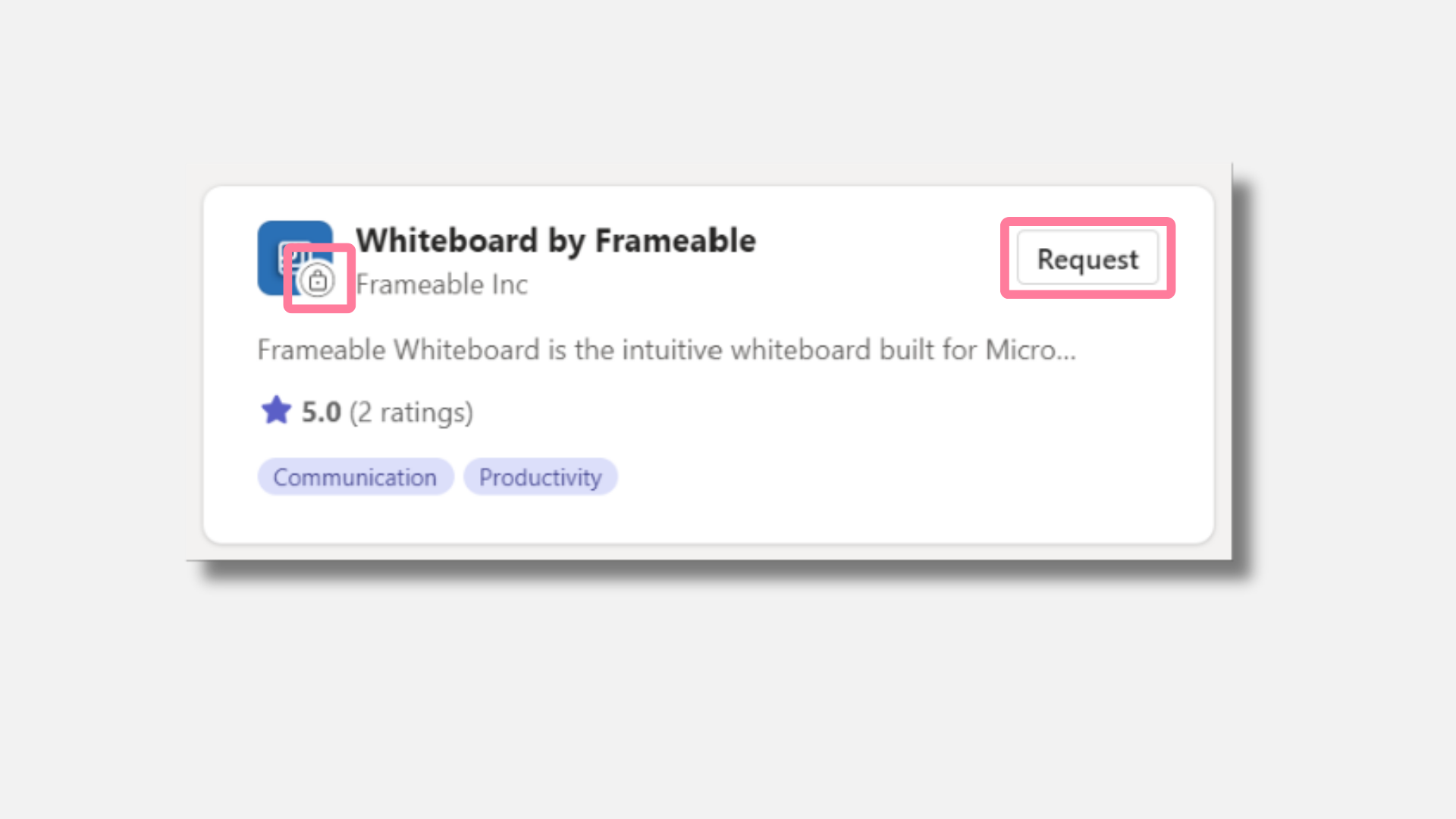
If your Whiteboard listing look like this, you are in a locked tenant and will need to talk with your Teams administrator before trying to install. Click here if you are in a locked tenant.
If your tenant is not locked, you can continue on to installation.
Installation
Welcome to Whiteboard!Please complete the installation process with the following steps.
From your Teams application, visit the Apps tab and search for “Whiteboard by Frameable”
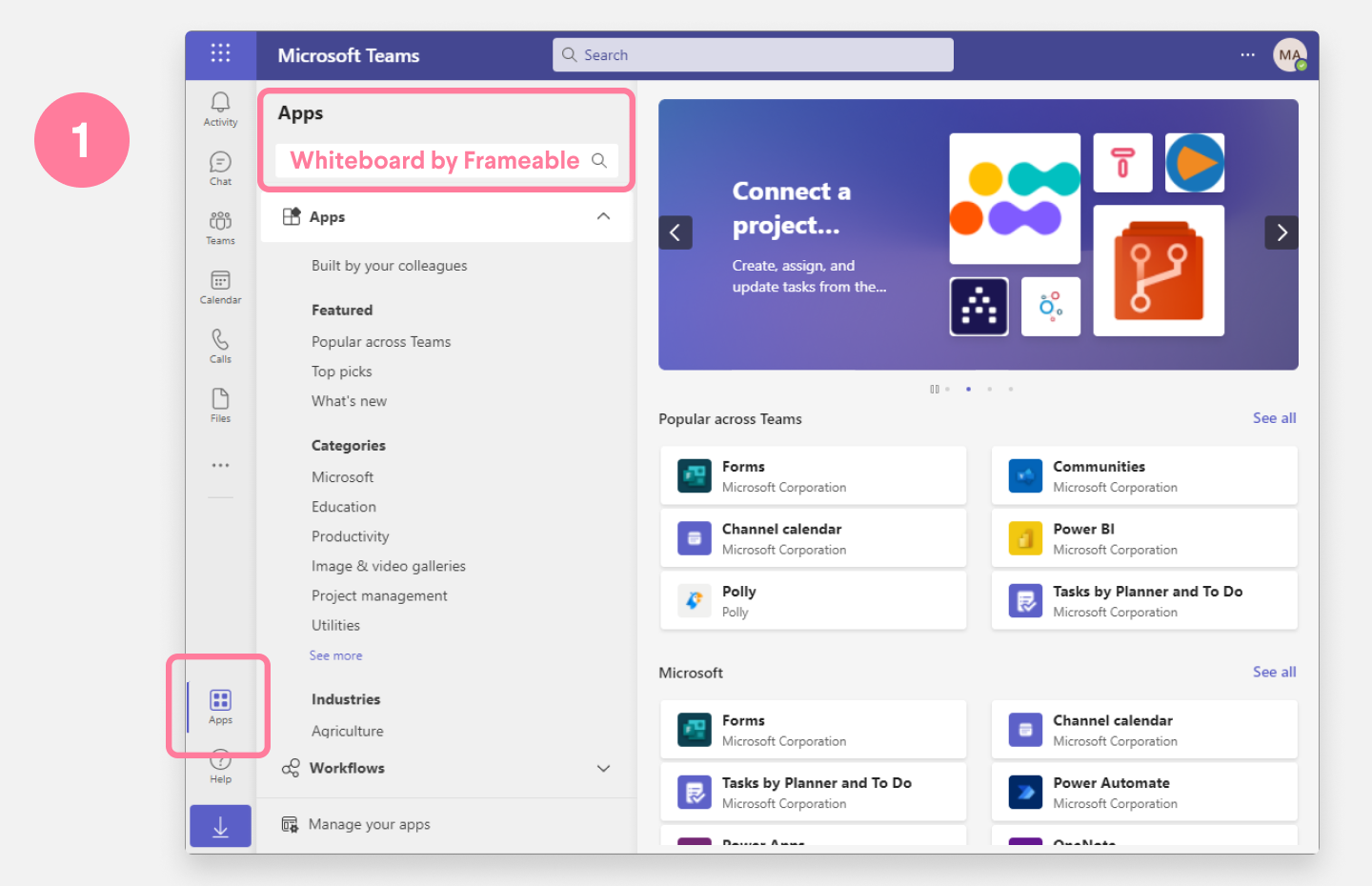
Select Add to open the set-up modal.
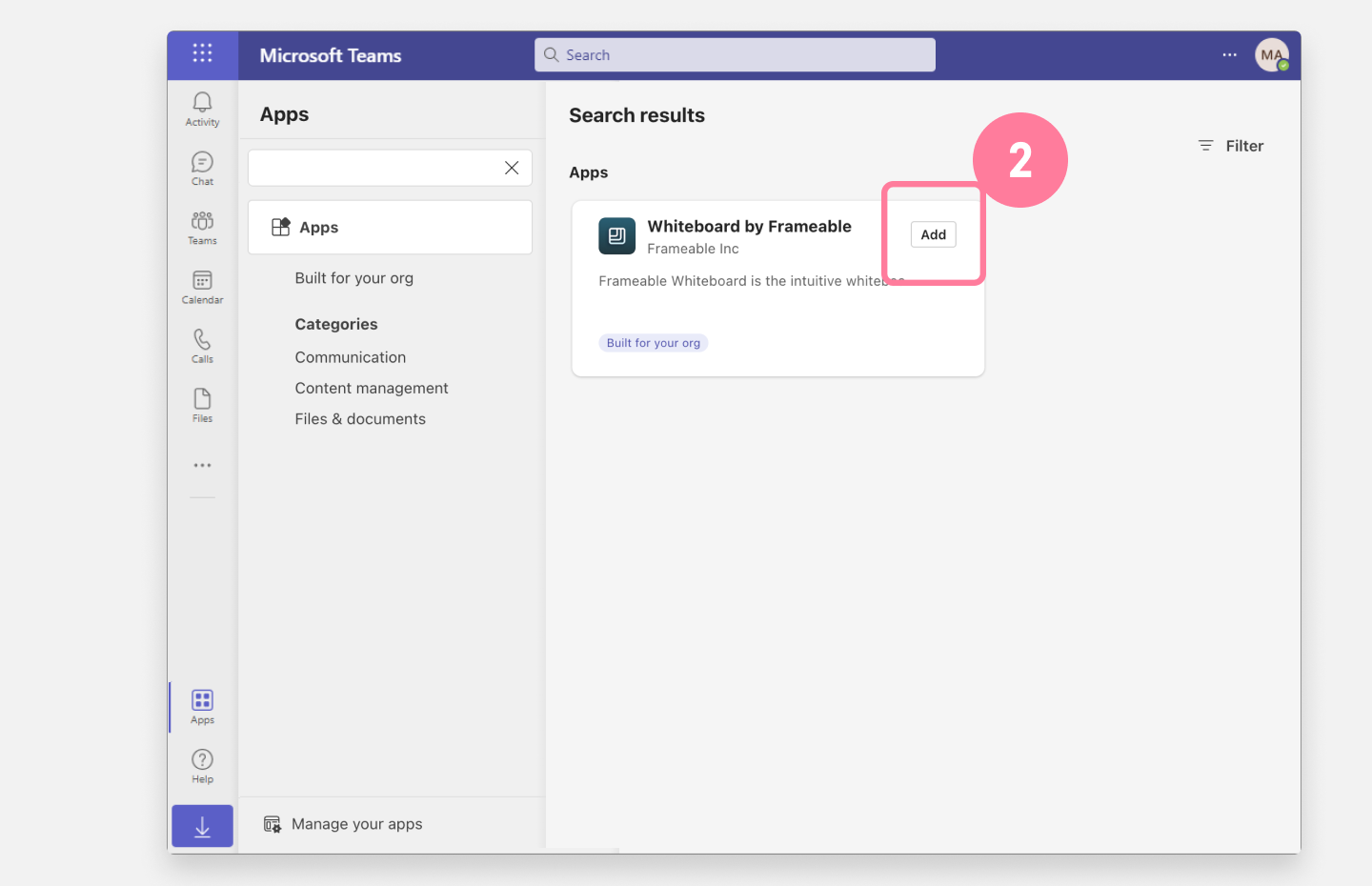
Next, simply add Whiteboard to your account.
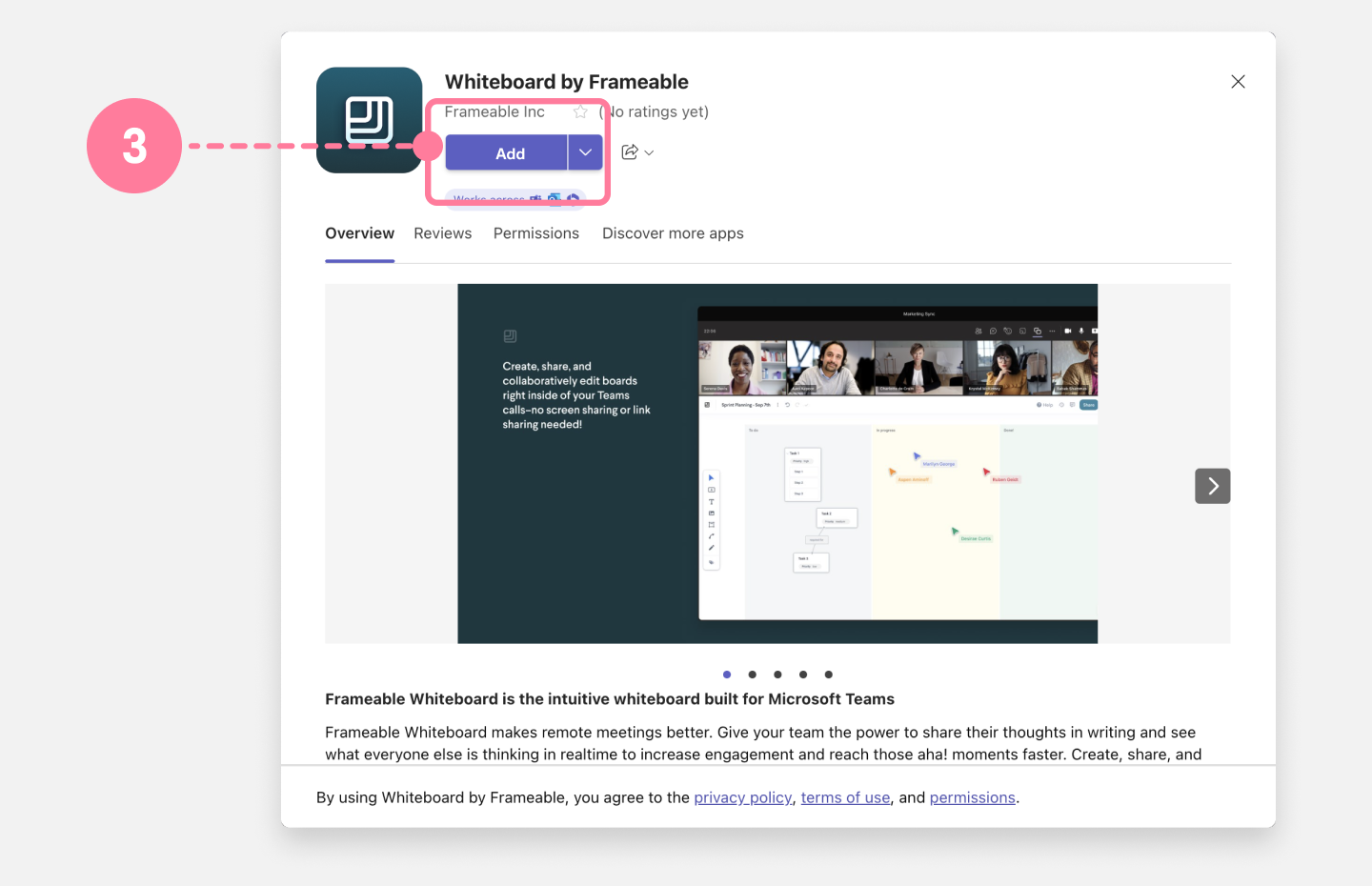
The Whiteboard tab will automatically open in your Teams app. If the app is not automatically pinned to your Teams sidebar, it may be under your apps.
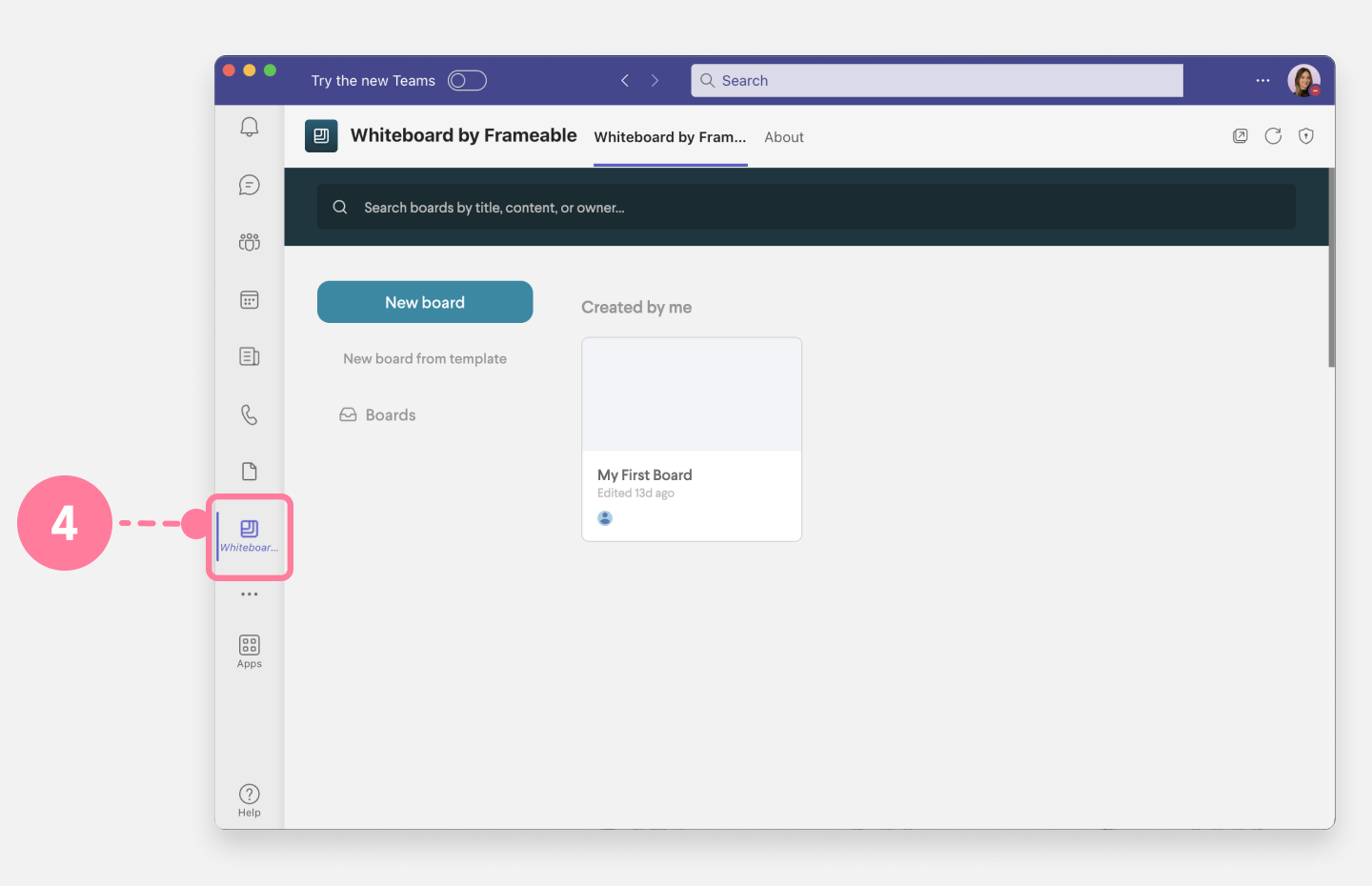
Enjoy your new app!
Congratulations! You're set and ready to start enjoying your new Frameable app.
Additional Resources
My tenant is locked
If your Teams tenant is locked, you will need the assistance of your Teams administrator in order to install your Frameable app. Administrators can use the instructions in this article to allow installation of Frameable apps to your tenant.
Once your tenant is unlocked, you are all set to install your apps! Click here to resume your installation journey.
Need help?
We’re here to assist you with your Frameable questions!
Email us at: support@frameable.com
Call Us: 646-710-1703
