Canceling your Frameable subscription
How to Unsubscribe
While we’re sorry to see you go, we want to make sure that every moment of your Frameable journey is smooth and easy. This article will guide you through the steps of canceling your Frameable subscription.
Step 1
To unsubscribe, a tenant administrator in your organization will need to access the Microsoft 365 Admin Center at admin.teams.microsoft.com.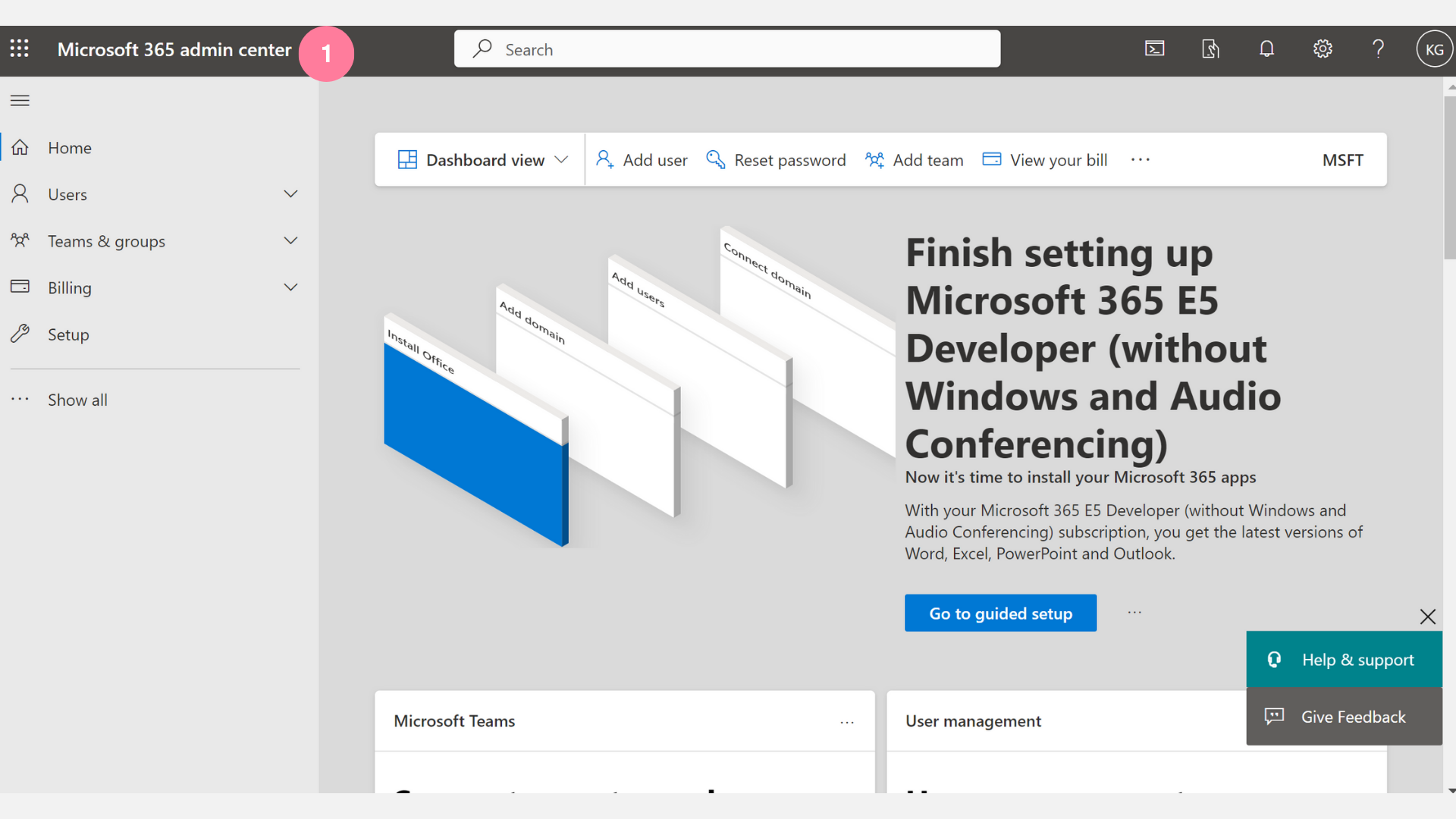
Step 2
Once logged in, look on the navigation bar on the left-hand side of the screen. Select the 'Billing' drop down menu and click on 'Your Products':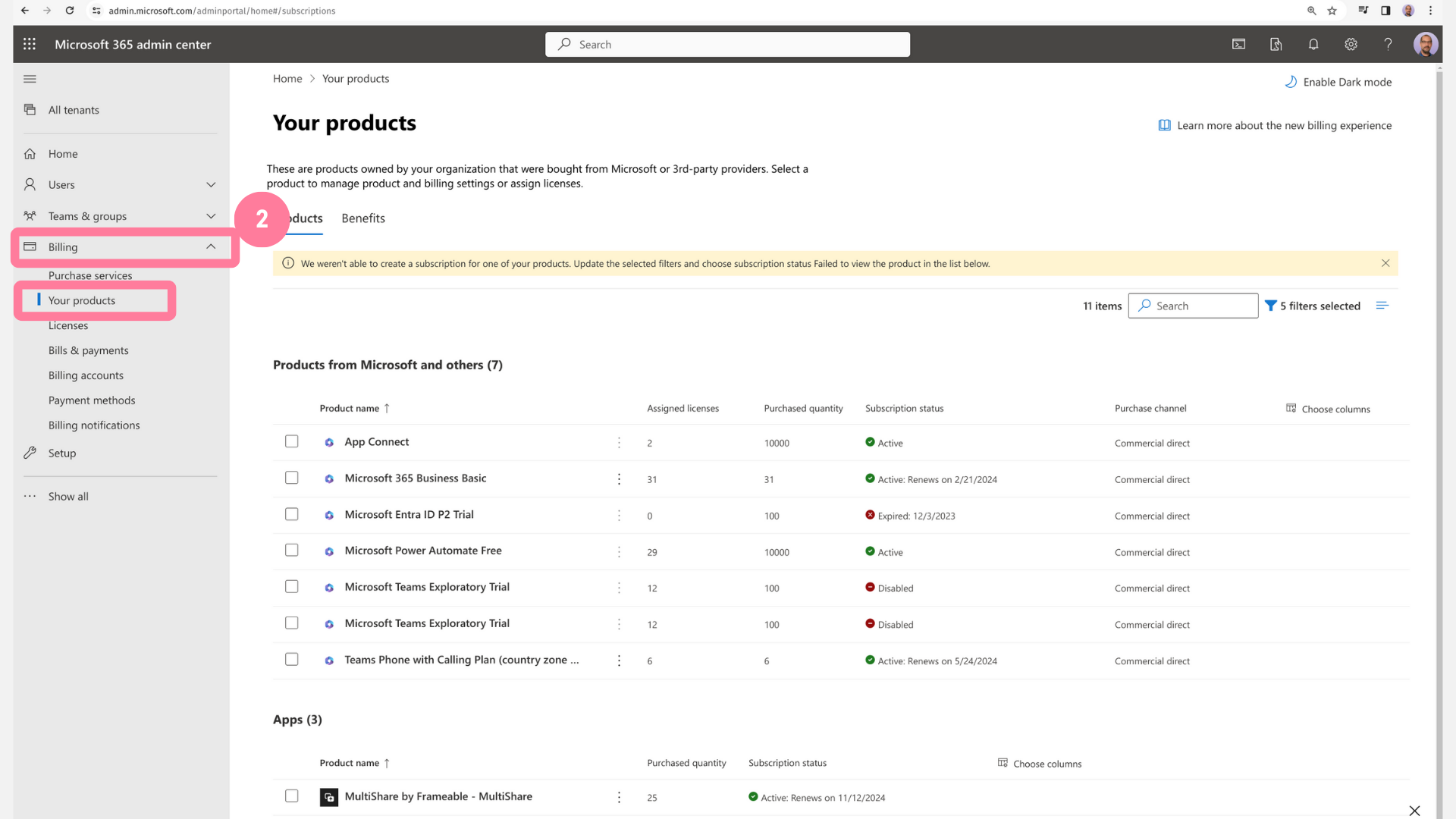
Step 3
The main screen will show subscriptions listed under your Apps section. In the image below, we’ll use MultiShare as an example. On the ‘MultiShare by Frameable’ listing, you will see a 3 dot menu listed. When you click those three dots a drop down will appear that gives the option for canceling your subscription. Once you click that option, you'll be able to follow the prompts to successfully unsubscribe.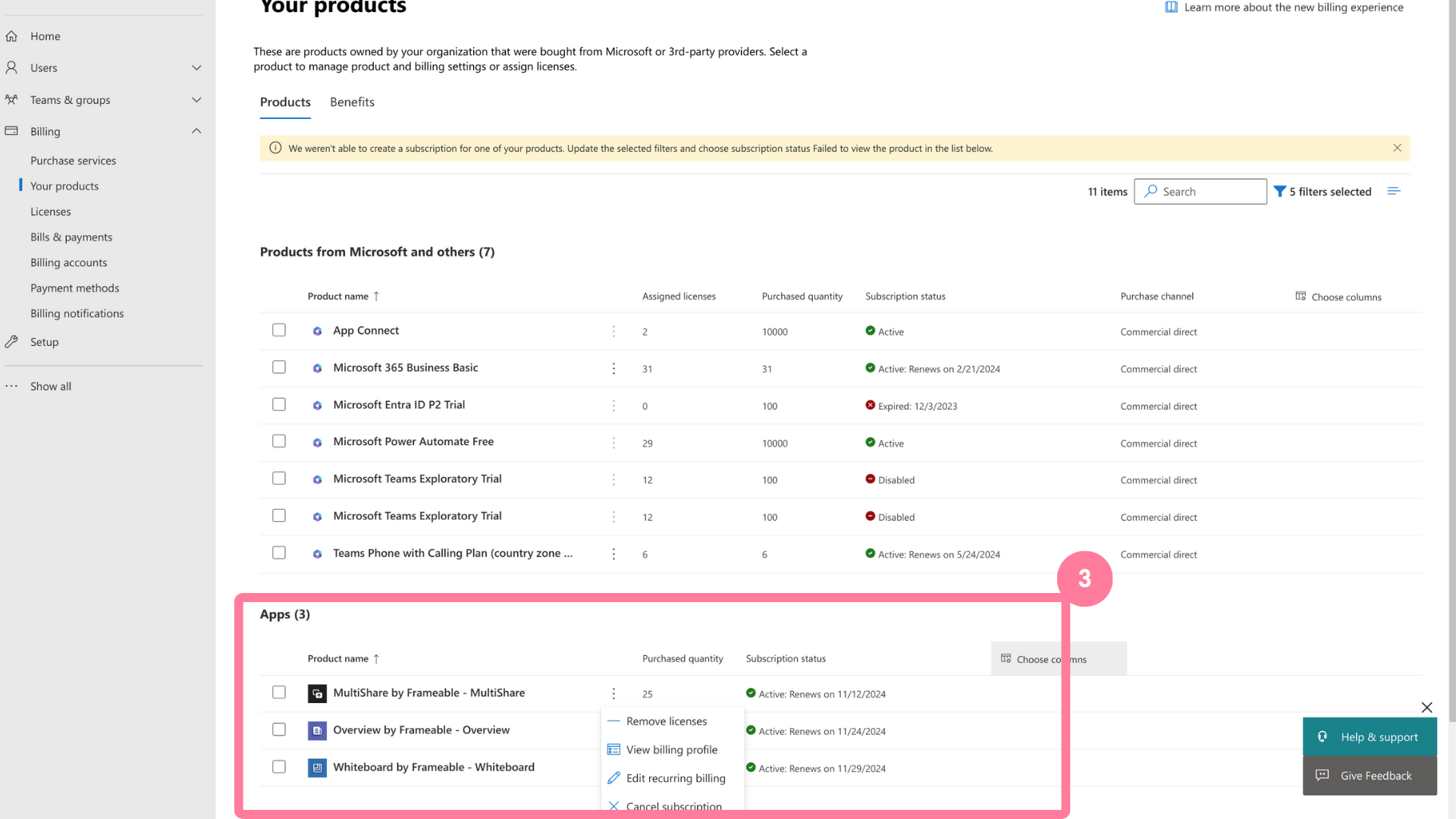
Free options
Let’s say ‘see you later,’ not ‘goodbye!’
If you’re not ready to commit to a subscription, no worries! We have free versions of the Frameable apps that come with banner advertisements. If you want a little more time to test things out, the free versions are a great way to determine if MultiShare, Overview, and Whiteboard are good fits for your organization. You can access the free app listings by clicking here.
Customer feedback
Please let us know what you think!Our mission centers on making your virtual work and collaboration effortless, which is why client feedback is so vital to our work. If you have any feedback, we would love to hear from you! Email us at any time at support@frameable.com.

Need help?
We’re here to assist you with your Frameable questions!
Email us at: support@frameable.com
Call Us: 646-710-1703
