Work together naturally
Don't worry about needing to take turns sharing screens. Everyone can just jump in and start sharing with everyone else in the call.
Don't worry about needing to take turns sharing screens. Everyone can just jump in and start sharing with everyone else in the call.
Build on each other's work in real time. Whether doing creative design work, or troubleshooting an issue–get it all done faster, better by working together.
Keep everyone engaged. Wonderful things happen when colleagues know that they're sharing their work with the rest of the group in real time.

Join Adam Riggs, Frameable CEO, on a tour through MultiShare.
With MultiShare, you don't need to worry about interrupting any current screen shares in progress. Just go ahead and share.
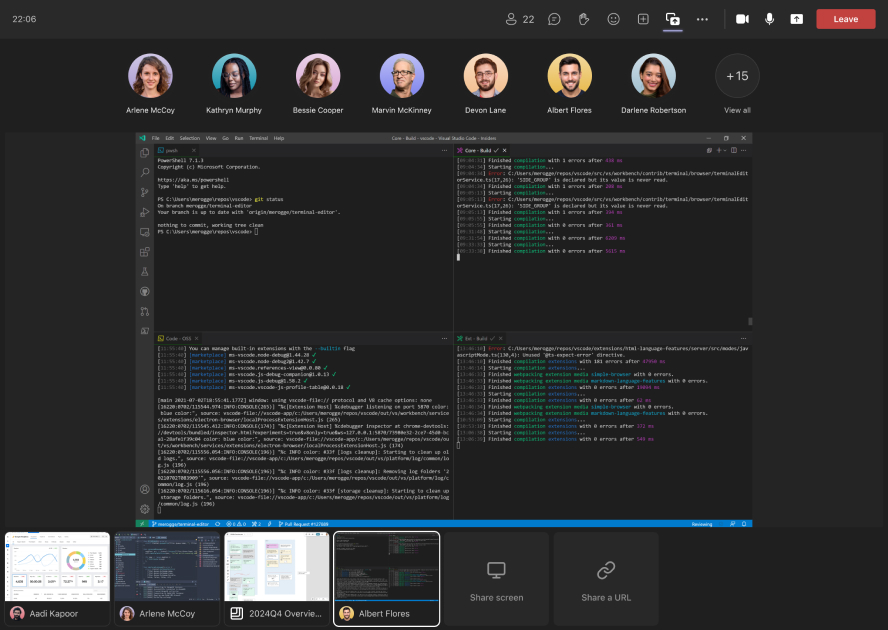
Each user controls which screen they're viewing at the moment. Thumbnails at the bottom show a real-time preview of all of the screens at once.
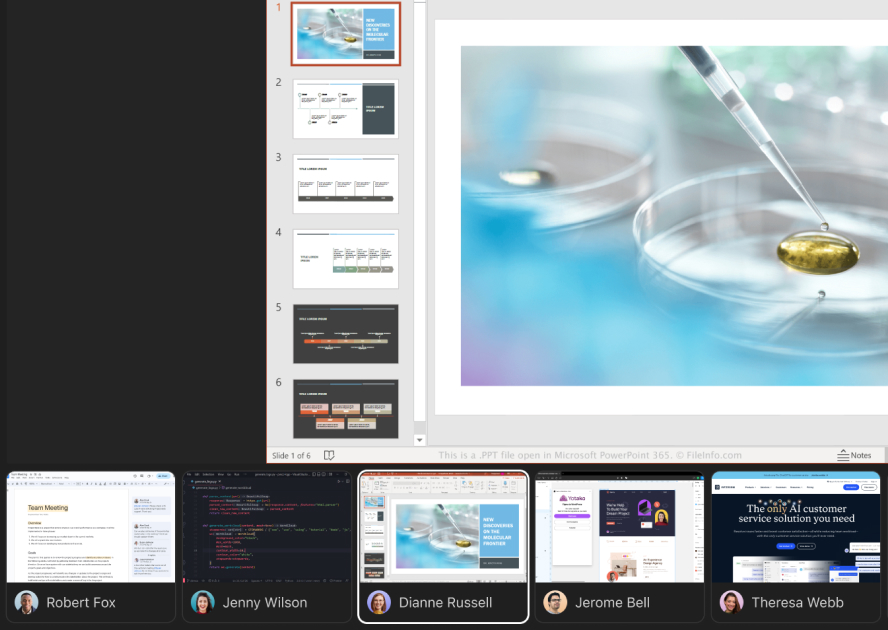
Focus everyone to a particular screenshare if the moment calls for it–for example when transitioning from one presenter to another.
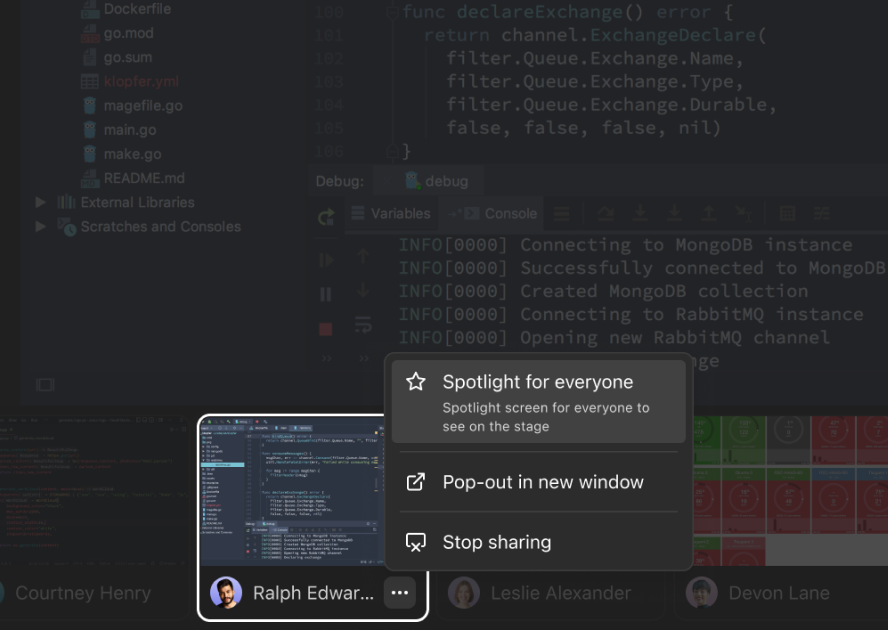
Each user can share multiple windows, tabs or monitors with colleagues, at the same time.
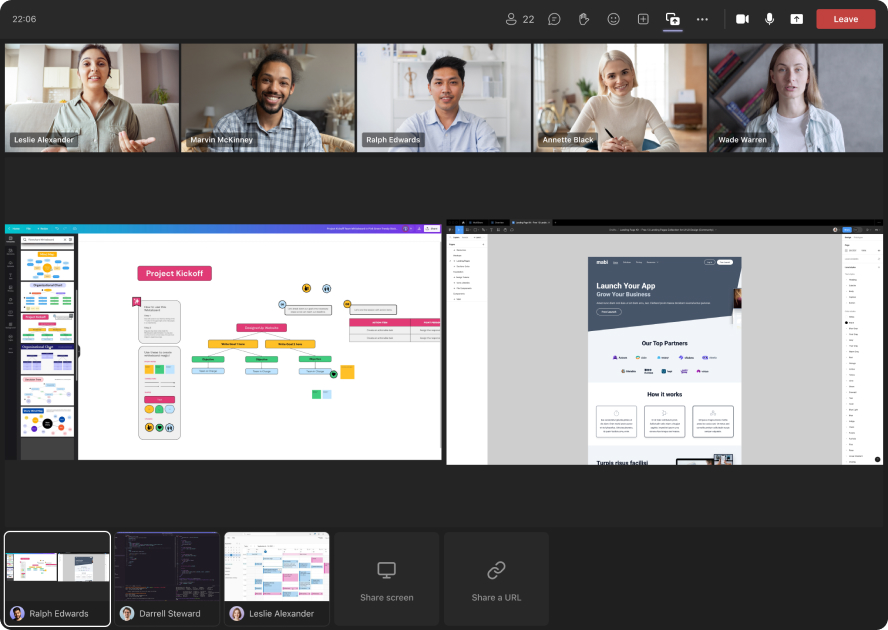
Multiple users
Multiple participants can share their screens at the same time
Multiple screens
Participants can share multiple of their own screens
Collaborative URLs
Work together in real-time by embedding your favorite apps
Switch between shares
Easily switch between screens to view content you want to see
Side-by-side view
Pop-out multiple screens to view them side-by-side
Spotlight a share
Focus everyone to a particular screen at the right time
Collaborative mode
Everyone can share their screen and view any other screen
Training mode
Only trainers can see all screens and control what everyone sees
Seamlessly transition
Switch from collaborative sessions to training workshops and back
We're friendly, and we'd love to show you around!
Great for training on new software or other applications. Attendees can all share their screens with the instructor, and the instructor can choose which screens to share with the whole class
Learn more →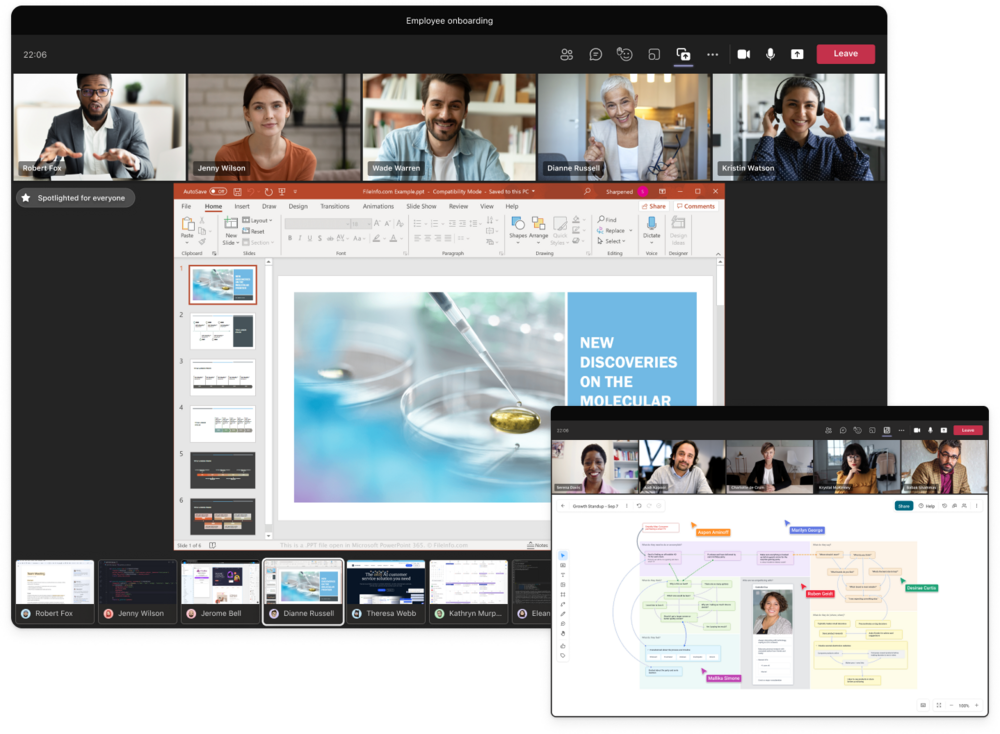
Eliminate presentation hiccups, engage your entire organization, and feel more together than ever before in Microsoft Teams.
Learn more →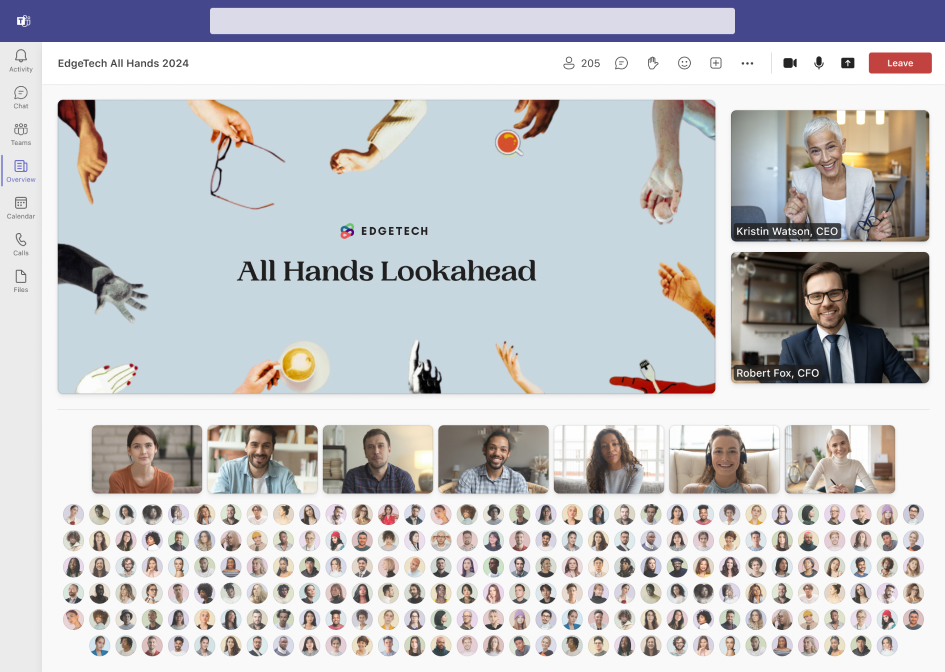
Address incidents rapidly from within Microsoft Teams. Compare multiple information sources or various assets in a collaborative digital war room so your team can handle incidents quickly.
Learn more →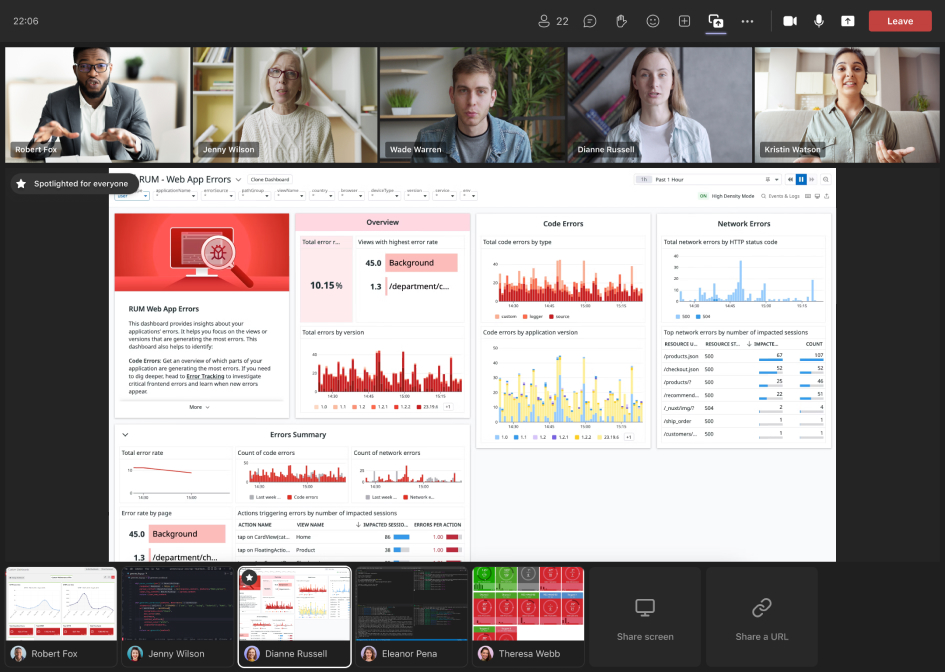
Your remote engineering team can increase both their productivity and camaraderie for an all-around better work experience and more efficient pairing time.
Learn more →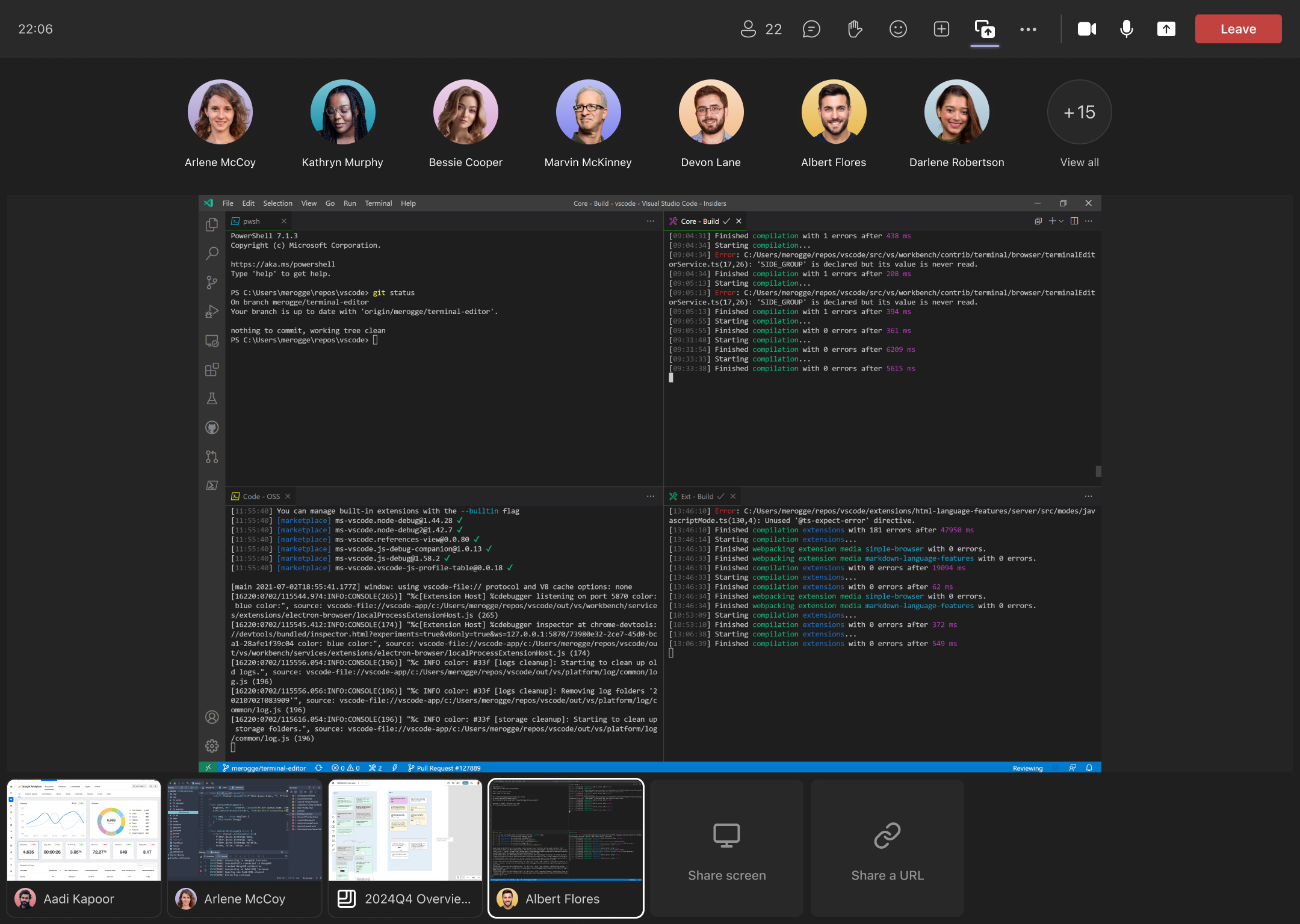
The sense of connection and engagement among our distributed team has never been higher since we started using Frameable.
"With Frameable, it feels like we're all working side by side, regardless of our physical location."





Talk with one of our integration specialists about how Frameable Core can work for your team. We'll be delighted to answer any questions you may have, and get you started for free.