MultiShare Frequently Asked Questions
Can guests to my tenant participate in MultiShare?
Once MultiShare is added to a meeting, all meeting attendees will be able to participate in viewing and sharing screens. This includes guests of your tenant. For example, if you are hosting a meeting with a client outside of your organization, they will be able to toggle between screens and share their own screen in the same way that you can.
It’s important to note that you will only be able to add MultiShare to a Teams call that your own organization is hosting. If you are meeting with an external client in a call that was created by the client, you will not have access to your MultiShare subscription in that call.
When I share my screen in MultiShare, what will other meeting attendees see?
When you click on other participants’ thumbnails, you will see their shared content displayed largest on screen in the area we describe as the call’s ‘stage.’ Similarly, if a participant clicks on your thumbnail, they will be able to view your screen in focus and in full size on the stage.
When you share your screen, you will notice that your own screen is blurred and darkened. This is to give you a quick visual cue of which screen is your own if you are looking at other shared screens with similar-looking content.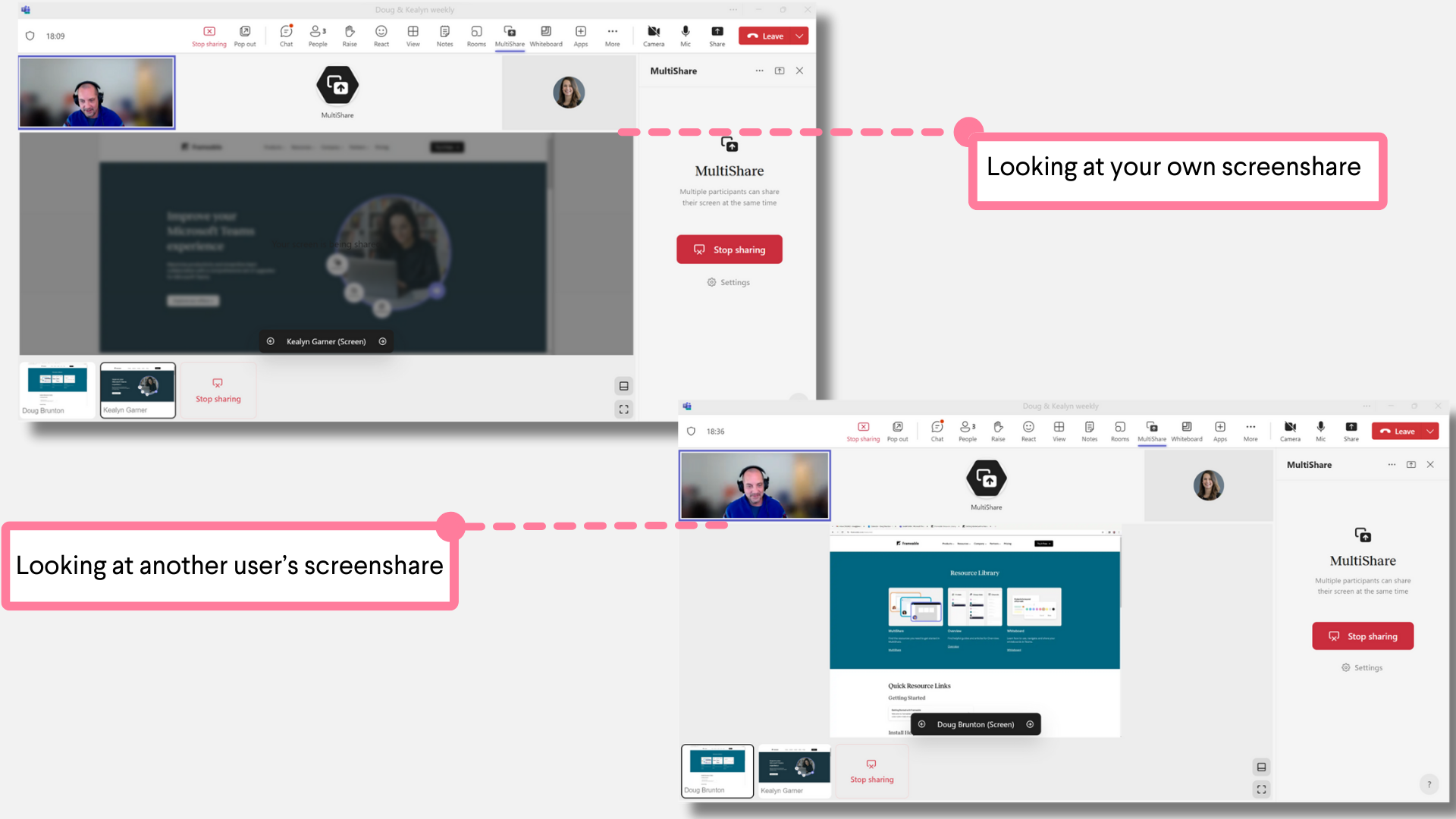
You can toggle between the other shared screens to view whatever content is most relevant to you. Other participants can do the same. It’s important to note that, since everyone can independently choose what content to select, what you are looking at is not necessarily what other participants are currently viewing.
If you want to call attention to one particular screen, the Spotlight feature can be used to change everyone’s stage view to the shared screen of your choice.
Need help?
We’re here to assist you with your Frameable questions!
Email us at: support@frameable.com
Call Us: 646-710-1703
