The MultiURL feature in MultiShare
What is MultiURL?
The MultiURL feature is a great way to expand and enhance your MultiShare experience. Using MultiURL will allow you to share URLs to your preferred collaborative apps for coworking directly through your Teams call. When utilizing this feature with MultiShare, you can both share a URL and share your screen - allowing each attendee to share two screens at one time.
Video Tutorial
How to access and launch MultiURL
Open the MultiShare meeting side bar by clicking on the MultiShare app icon at the top of your Teams call window.
Under the teal ‘Share screen’ button, you will see a settings wheel. When you click on that a window will appear below with a checkbox.
Click the checkbox to allow URL sharing.

You will see a second share option appear titled ‘Share a URL.’
Click that button and type in the URL name you would like to share.
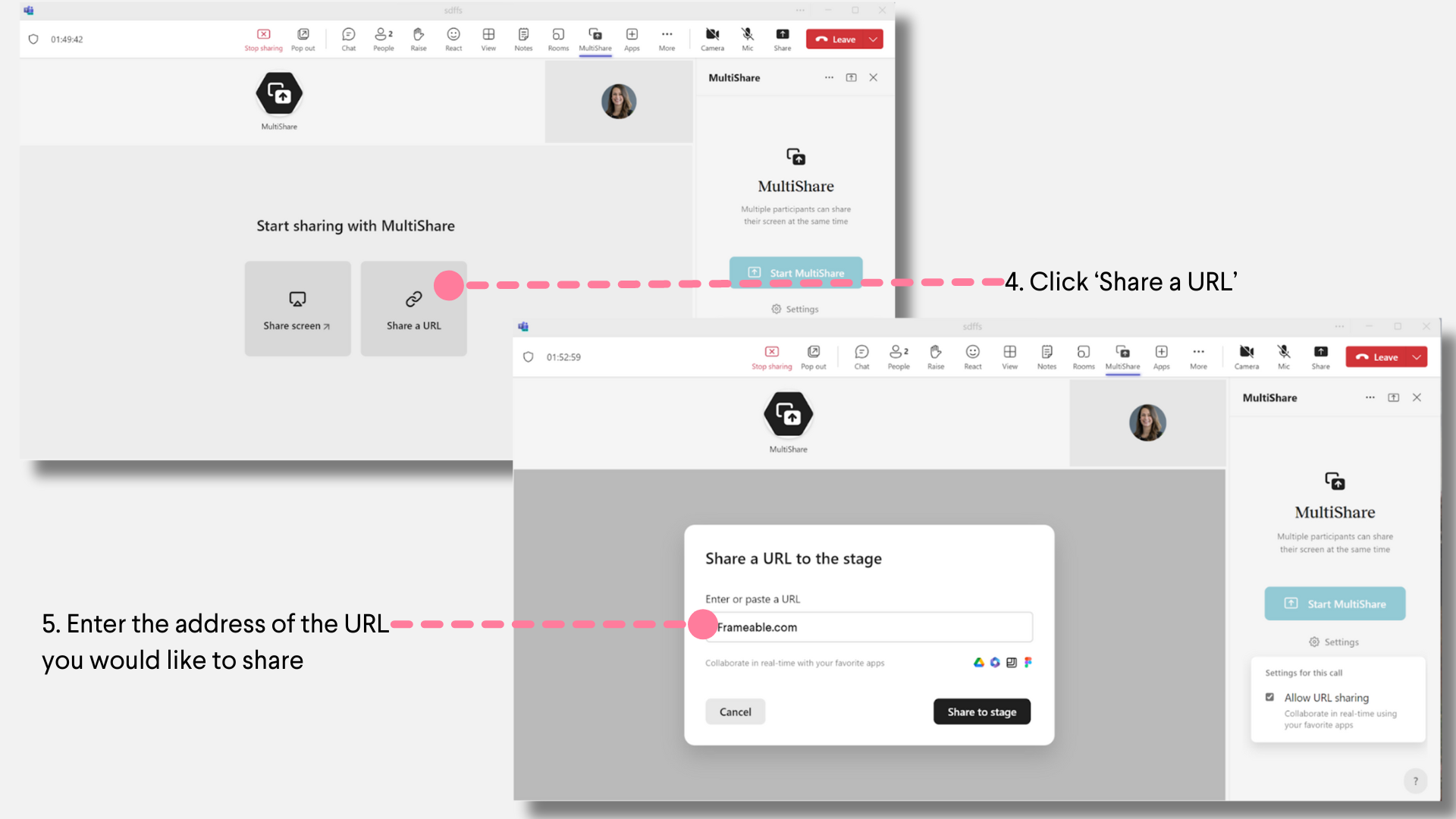

Accessing your Frameable Whiteboards while using MultiShare
You can now enjoy using Frameable's Whiteboard app in combination with MultiShare through the MultiURL feature.
To share a Whiteboard, copy and paste the browser address for your selected Whiteboard into the URL bar and select ‘Share to stage.’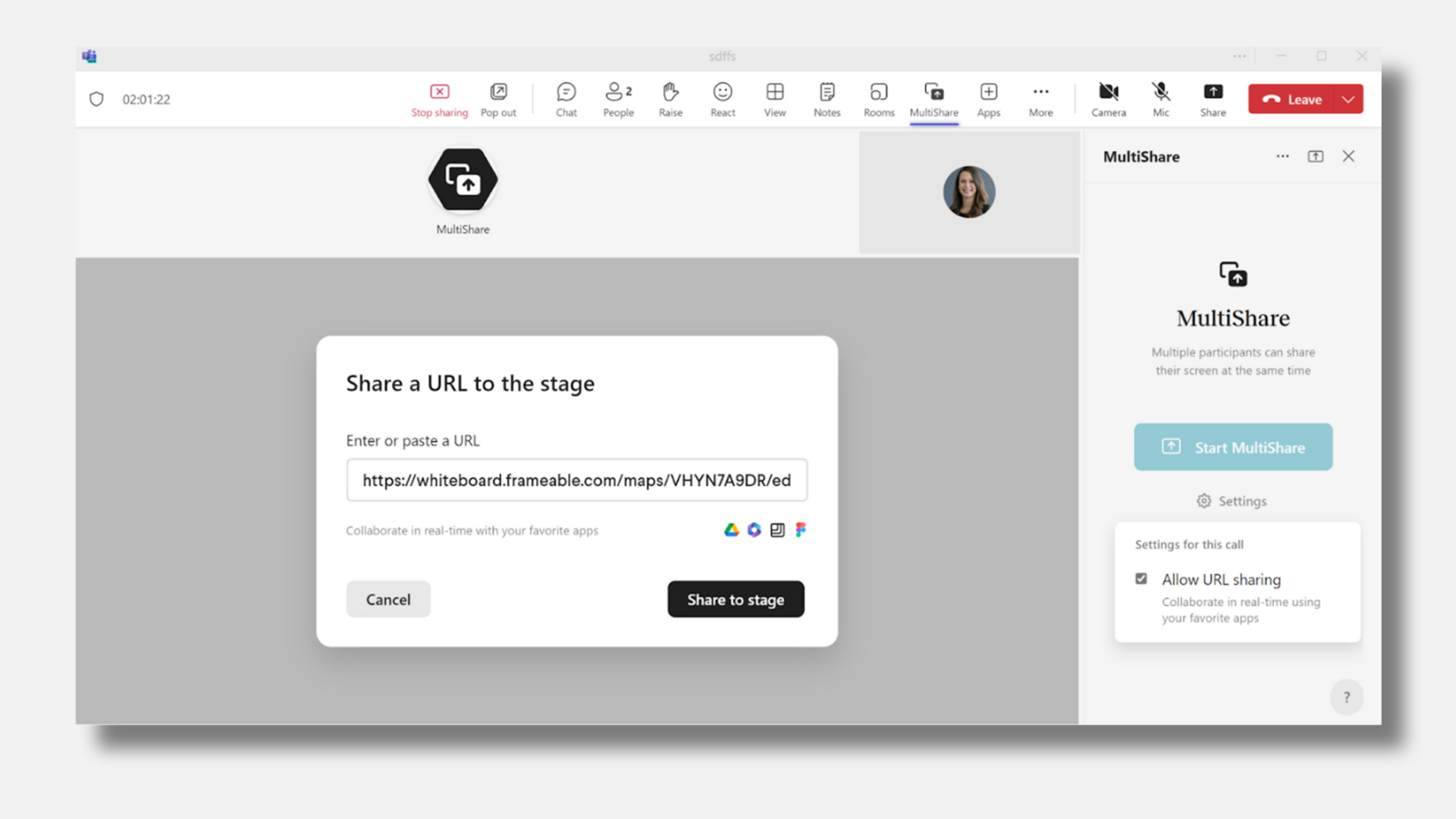
When your Whiteboard URL loads it will appear as a thumbnail option at the bottom of the screen, just like a regular shared screen in MultiShare.
When any call attendee selects the shared Whiteboard thumbnail, it will display a fully editable board on the call stage.
When you're ready to stop your MultiURL share, click the three dot icon at the top righthand corner of the shared URL's thumbnail and select 'Remove shared URL.'
Need help?
We’re here to assist you with your Frameable questions!
Email us at: support@frameable.com
Call Us: 646-710-1703
