Admin Guide: Features
Overview
The features tab contains a list of product features that are used to enhance the virtual office experience. Add features like announcements, office games, workspace chat, and employee profiles.
Announcements
Enable the Announcement feature to allow your workspace members to make video or text announcements. The announcements can be targeted to specific Floors or the entire workspace.
Word game
The word game is similar to common word jumble games where participants will be presented with a set of random letters and work together to submit as many words as possible to fill the board.
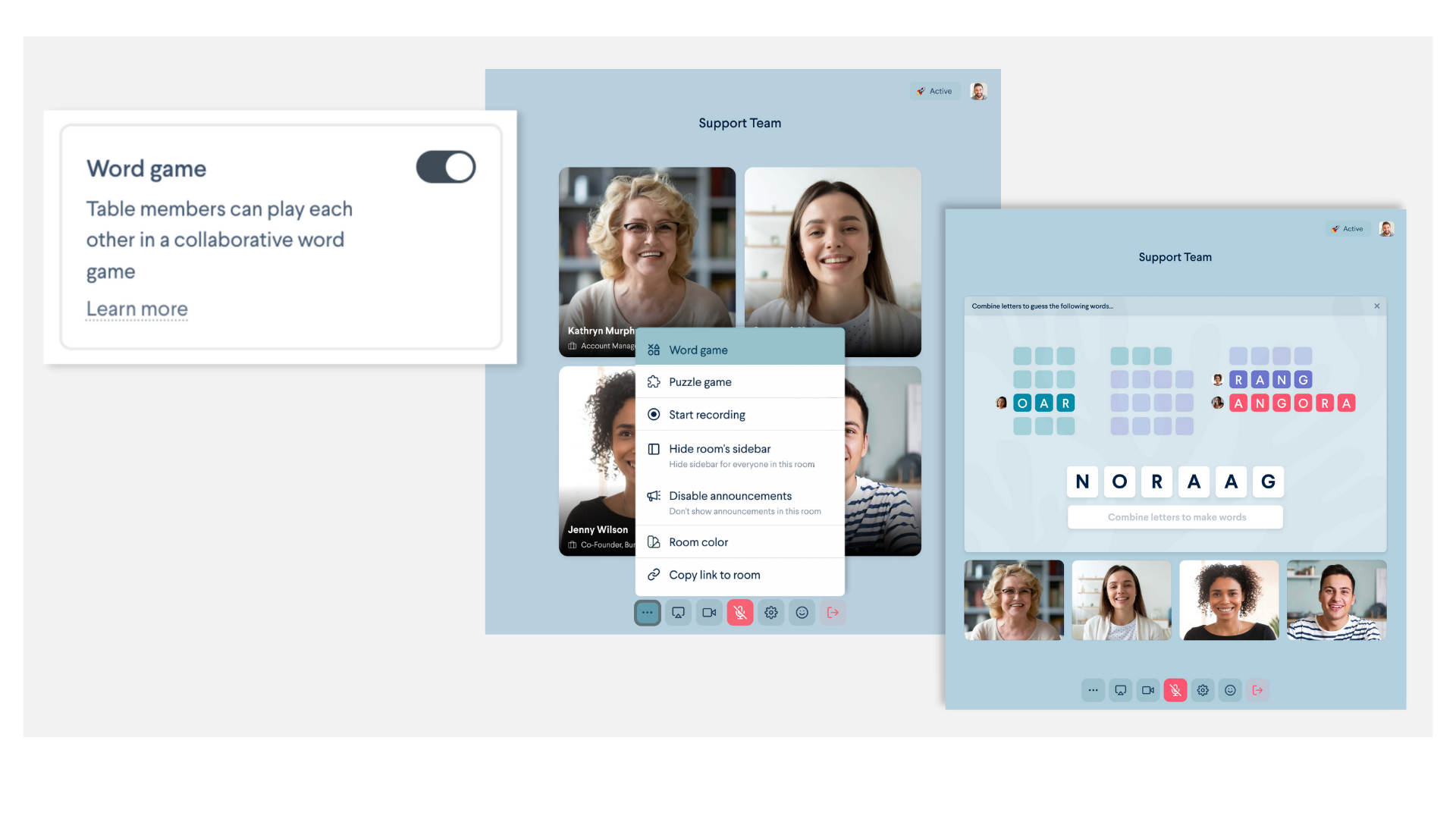
By turning on Word games, members of your workspace can access them in any room in a Standard floor under the 3-dot menu. This allows for group participation at the start of a meeting.
Jigsaw puzzle
The jigsaw puzzle is an interactive game where colleagues work together to place image pieces in the right spot until the whole image comes together. Users can increase the difficulty level and rotate to a new image.

To enable the Jigsaw puzzle, toggle the feature on. This feature will be available in any room on a Standard floor under the 3-dot menu, and allows your team to work together to solve the puzzle.
Workspace Chat
By default, Workspace chat is turned on. This allows your workspace members to communicate with everyone in the workspace. The Workspace chat feature includes:
- Everyone chat, which reaches everyone within the workspace.
- Floor chat, which will target everyone present on that current floor.
- Room chat, which is the chat thread that is specific to each room.
- These can be erased after each thread by editing under the Settings tab.
- Direct messages, which are private between two members.
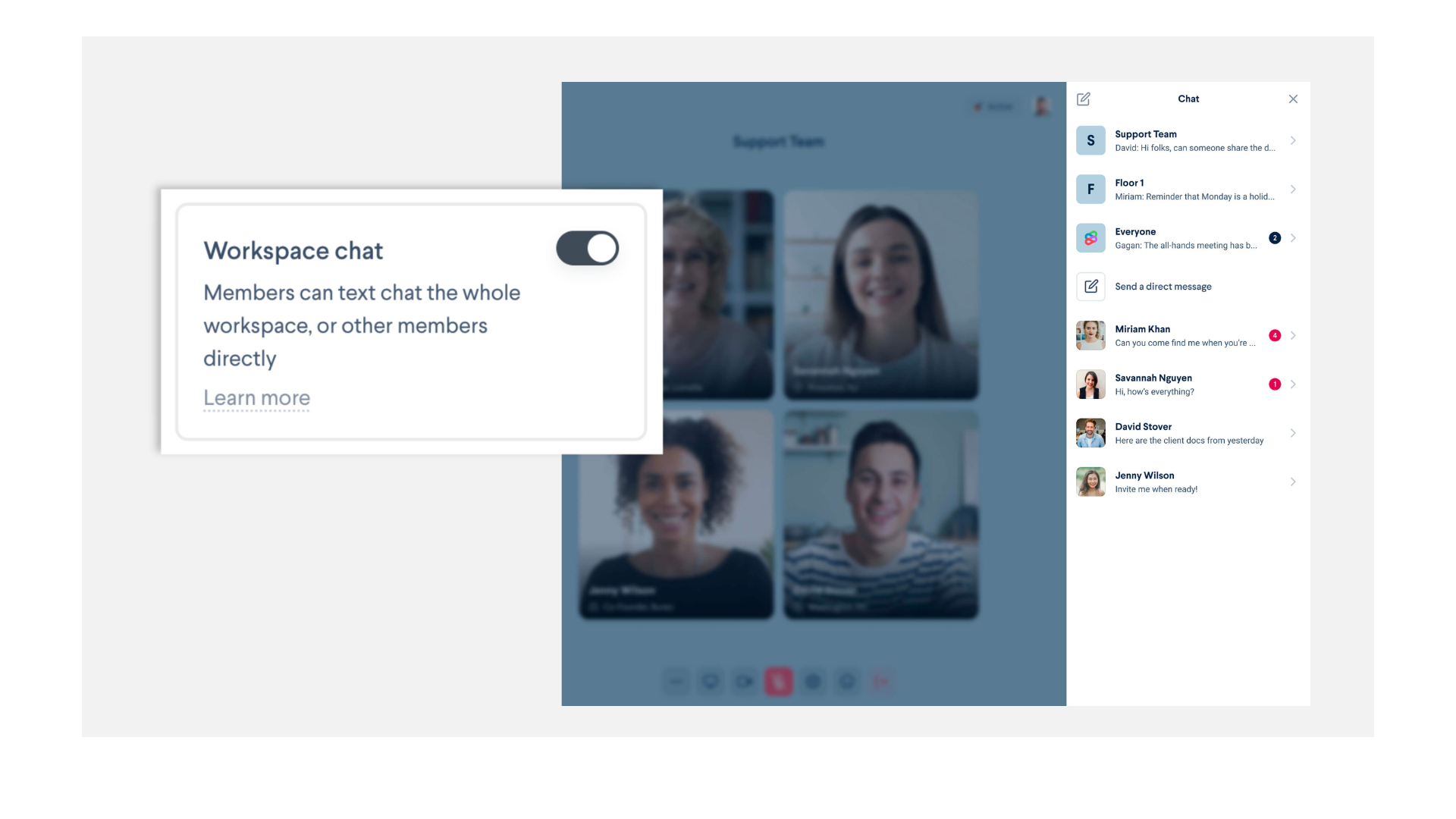
Profiles
Turning on profiles is a great way for other members to identify each other. As an administrator, you have the ability to edit the profile fields and the icons associated with each topic.
- Each field you label will become a free form answer to be filled out by your workspace members when they first arrive in the workspace.
- You can add a field by clicking “Add a profile field."
- You can remove a field by hovering over the field, and clicking the “x”
- You can edit the icon by clicking the icon to change and using the options available.
- Users can update their profile at any time while in the workspace by selecting “Edit Profile” after clicking on their avatar in the top right corner on their screen.

