Configuring your VPN/firewall to allow Frameable
Introduction
Frameable is a web application that uses WebRTC to power real-time audio/video communications in corporate and social events. It can be used as an alternative to other applications like Zoom or Google Meet.
Allowing network traffic
In order to enable the Frameable application, please allow traffic on *.frameable.com domains. Frameable media servers listed below transport audio and video on ports 40000-49999, over both tcp and udp protocols.
meadowlark-01.da11.frameable.commeadowlark-02.da11.frameable.commeadowlark-03.da11.frameable.commeadowlark-01.dc13.frameable.commeadowlark-02.dc13.frameable.commeadowlark-03.dc13.frameable.commeadowlark-01.ny5.frameable.com
If you prefer to whitelist CIDRs, these media servers are in the 166.0.200.0/24, 166.0.201.0/24 and 145.40.88.233/32 ranges.
Please also allow this traffic to be routed directly between end users' ISPs and the hosts above. Avoid sending this traffic through intermediary VPN networks or tunnels.
Sign in with Microsoft
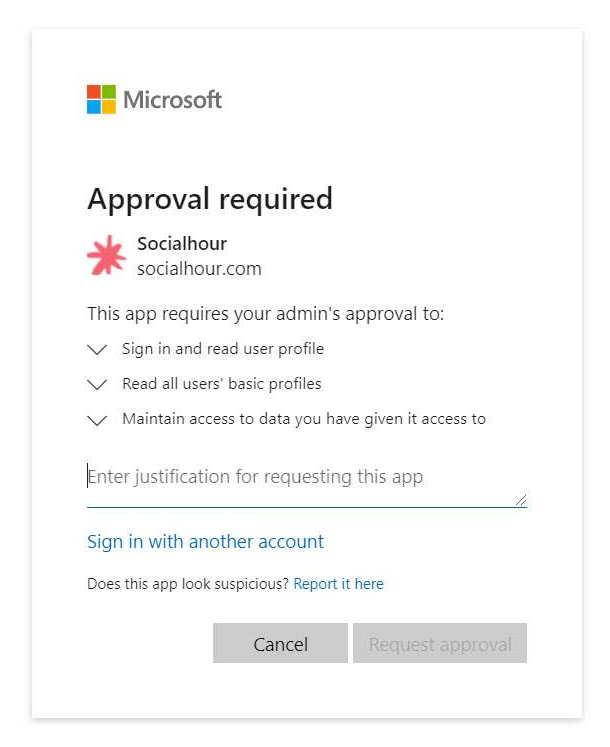
If your organization uses Microsoft-based authentication (maybe via Active Directory) and you would like to use Sign in with Microsoft for logging in to Frameable, you may need to allow the Frameable application.
Email from Frameable
Please configure your mail servers to allow email from the frameable.com domain, so that if users elect to sign in via email, the one-time-code emails will go to their inbox rather than to spam.
Validation testing
In order to test that traffic is flowing, as a first step you can visit our System check page and verify there are no errors. After that you can join an Audio/video testing call from two different computers, and verify that audio and video signals are in good shape for a duration of at least 10 minutes.