Events Admin Guide: Guests and Hosts
Overview
The Guests and Hosts page is where Hosts can add additional Hosts, Presenters, or add a guest list.
The difference between a Host and a Presenter is that hosts can access the event design features and make changes anytime. Presenters can access the event platform early, get on stage, and enter locked rooms.
A guest list is used for private events and the event host will have to enter every expected guests email address. These guests will have to use the exact email to sign in that is on the guest list.
This page is also one area where you can find your event link to distribute to presenters and guests, and view and manage your blocked users list.
Event Access
By default all events are set to “Public link” where anyone with the event link will be able to join the event.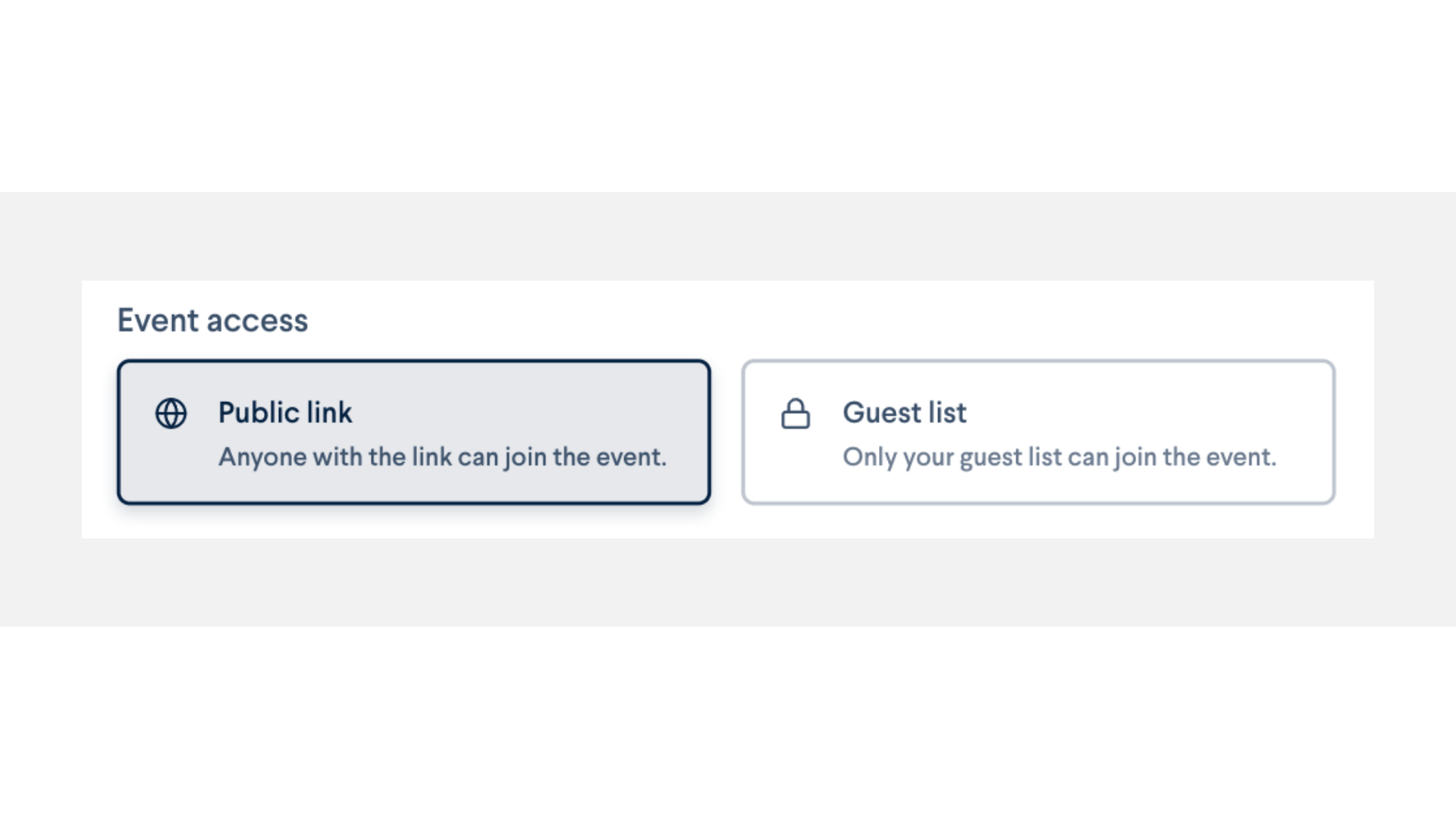
You may switch over to “Guest list” to host a private event. Once you switch over to guest list, you will then have to add every expected guest to the guest list form below.
Adding additional hosts, presenters, or guests:
- Use the guest list form field and enter the user’s email address.
- Be sure to use the “Add as host” drop-down menu to differentiate between adding host, presenters, or guests.
- You can add multiple emails at once by separating the emails by pressing “enter” on your keyboard after each confirmed entry.
- Click the “Add” button when done.
- Once you add a user to the list, you will still need to send the event link to your guests in your desired format.

- Once you add a user to the list, you will still need to send the event link to your guests in your desired format.
Changing the Status of a attendee:
You can change the status of your guests or remove them from the list entirely.
- Locate the user’s name and email address from the list.
- Use the 3-dot menu, and choose to either a different permission or remove them from your event list.

- Removing someone from the list will not remove their access to the event unless you are using a guest list. If the user has the public event link, they will still be able to access the event.
View your blocked guests list.
- In the left sidebar, click on “blocked guests”.
- You will be able to see any previously blocked users and the option to unblock them here.
To block a user from your live event, you will have to find them in the participant listing, click on their profile, and at the bottom of the screen you will see a “Remove from event” button.

