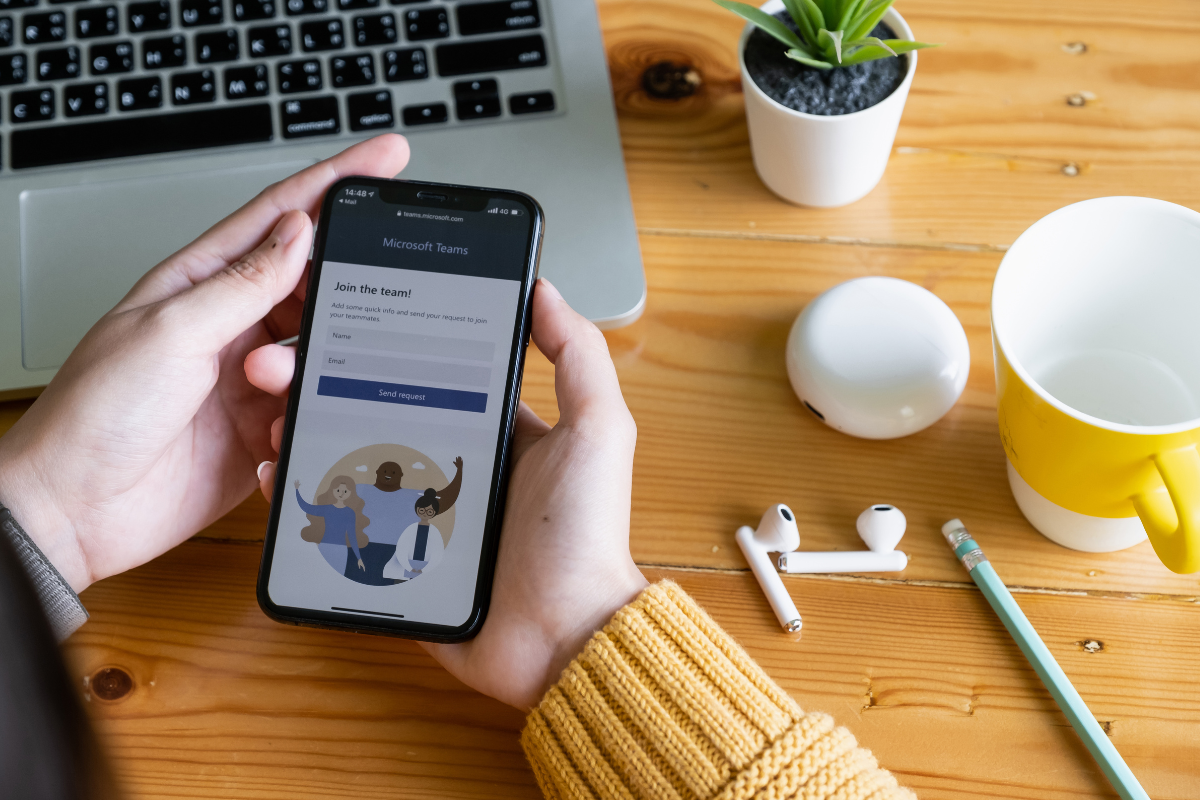Recently, our organization made a shift from using Slack to Microsoft Teams. The transition was not without its challenges, but we learned a lot along the way and are excited to share our experience with others. Many organizations are going through a similar transition as Teams has continued to grow, expanding from 44 million users in November 2019 to over 270 million users by 2022, far outpacing Slack’s 18 million active users.
In this blog post, we’ll outline key differences between Slack and Microsoft Teams from an end-user perspective, provide tips for planning and executing a successful transition, and offer advice on how to get the most out of Teams once you’ve already made the switch. Whether you’re considering a move to Teams or are already in the process, we hope this post will help make your transition as smooth and successful as possible.
Slack vs Microsoft Teams
Slack and Microsoft Teams both primarily function as business messaging apps but there are a few key differences between the two. Below is a chart outlining some of the key differences our team has noticed between the two platforms.
| Slack | Microsoft Teams | |
| Guest Access | Slack offered a more streamlined guest access experience, allowing single-channel guests to easily join one channel for free. | We have found guest access to be more limiting in Microsoft Teams. Users need to be granted a licensed account and login to access channels. |
| Messaging Capabilities | Our team misses custom emoji reactions and the smoother drag-and-drop file attachment capabilities within Slack. | Teams has opened our eyes to the world of animated GIFs as they are easily accessible to add from within chat. We also enjoy the chat threads that are created directly from video calls, allowing us to easily communicate with specific team members. |
| Integrations | While Slack offered many third-party integrations, you still must leave the platform in order to collaborate. Our team relied on the Google Drive integration to share file access and see document activity but users still had to click and open a browser tab to actually enter the document. | Teams has advanced integrations with all Office 365 apps, allowing company member users to easily navigate to shared files from directly within the Teams app. Check out our recently launched apps as well! This is how our team improves the existing in-call experience with advanced features such as multiple screen shares and a dashboard of key Teams functionality. |
| Video Calls | While Slack has video calling capabilities through third-party integrations, we did not use this feature. | Teams allows us to easily make video or audio calls to multiple people directly from a group chat. |
Planning and executing a successful transition
While we were all accustomed to using Slack and comfortable with its features, we recognized that Teams offered a more integrated and comprehensive solution for our growing workforce. Specifically, we were looking to integrate the Frameable Spaces platform directly into our messaging tool.
We started by identifying a core team of individuals to lead the transition and serve as a resource for others during the process. This team was responsible for researching Teams’ features and capabilities, creating accounts on the new platform, setting up our teams, and answering questions from staff members.
For a successful transition we recommend:
- Map how you plan to migrate from Slack to Teams
- Create a document outlining the steps and timeline for the transition. This should include converting what were previously Slack “channels” to “teams” within Microsoft, and ensuring the threads have the same privacy settings. Share this high-level view with employees and be sure to explain the reasons behind the transition.
- Migrate pinned files
- If it is important for your organization to preserve historical records, you may want to look into exporting content from Slack. Depending on your Slack service plan, you will have the opportunity to export channels and direct messages. Our team built in a buffer period where employees were able to access both softwares during the transition to alleviate any concerns about losing historical records.
- Provide training and resources for employees
- Be sure to offer training sessions and resources for employees to get familiar with Teams and the features it offers. To help employees get familiar with Teams, offer a mix of group training sessions, one-on-one coaching, and self-paced resources such as video tutorials or online guides. Encouraging employees to seek support as needed can also help facilitate a smoother transition. Be open to feedback and make adjustments as needed to ensure the transition is a success and your team is able to take full advantage of Teams’ capabilities.
While there were some initial challenges and adjustments to make, we are now enjoying the benefits of Teams’ integrated tools and more streamlined communication. Planning and executing a successful transition from Slack to Teams required effort and commitment, but it was well worth it in the end.
Tips for getting the most out of Teams
- Use the Teams section and create channels for various functions, projects, and interests. Don’t forget to include some channels that help your remote and hybrid teams get to know each other.
- If you find a group or a project is getting lost in group chat threads, create a dedicated channel so ideas, documents, and comments stay in one place.
- Adjust your notifications so they work for you! Make sure you turn notifications on for important channels and adjust how and when you receive meeting reminders.
- Explore apps and integrations to enhance your experience.
- Customize or re-order the apps on the left-most panel so the tabs you use most are always readily available.
Improve remote work within your Microsoft Teams instance
If you are considering the switch to Microsoft Teams or are in the process yourself, improve your experience with Frameable! Enhance your employee experience and productivity by unlocking the Teams functionality your team has been asking for. Book a demo to learn more!