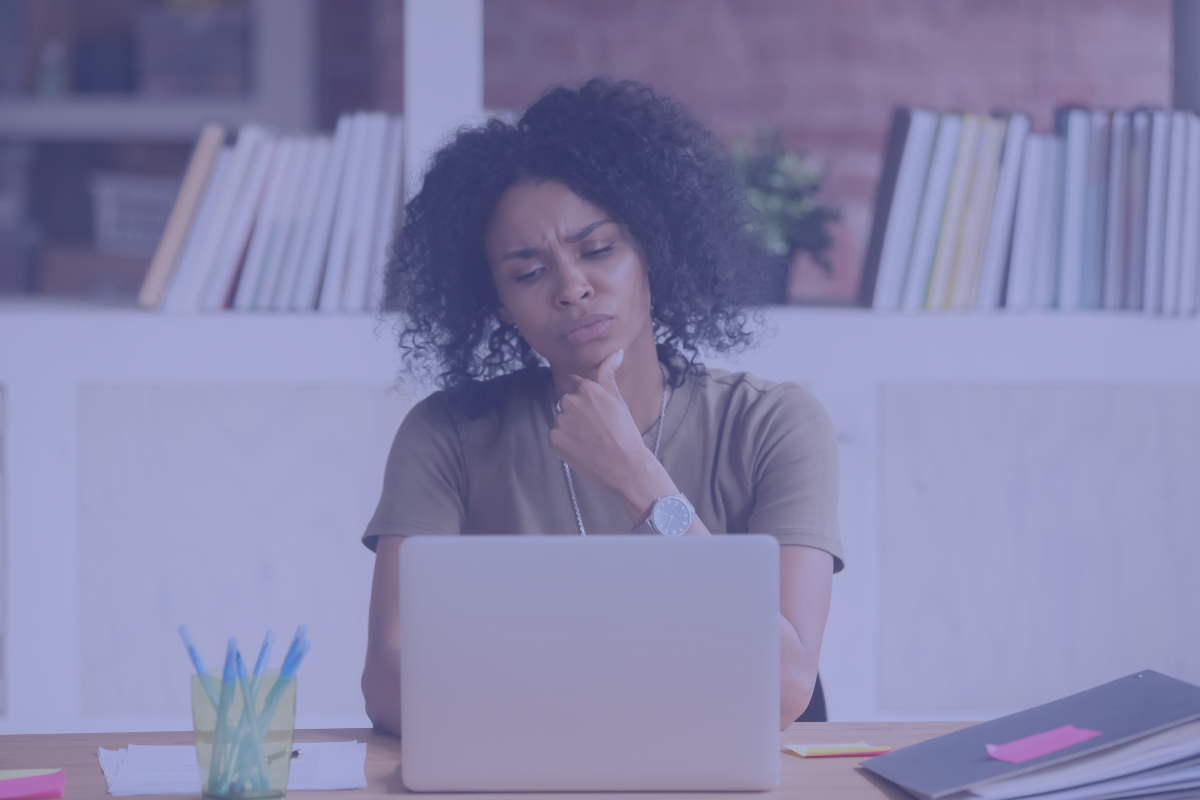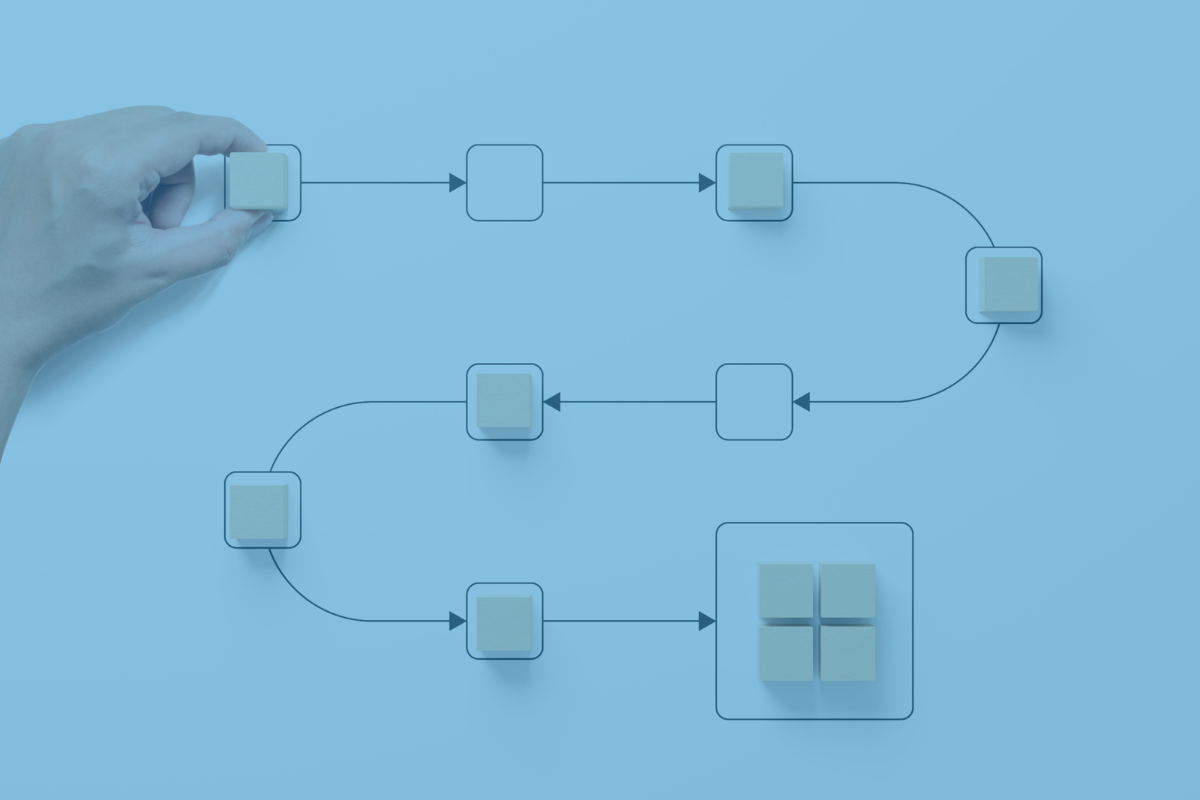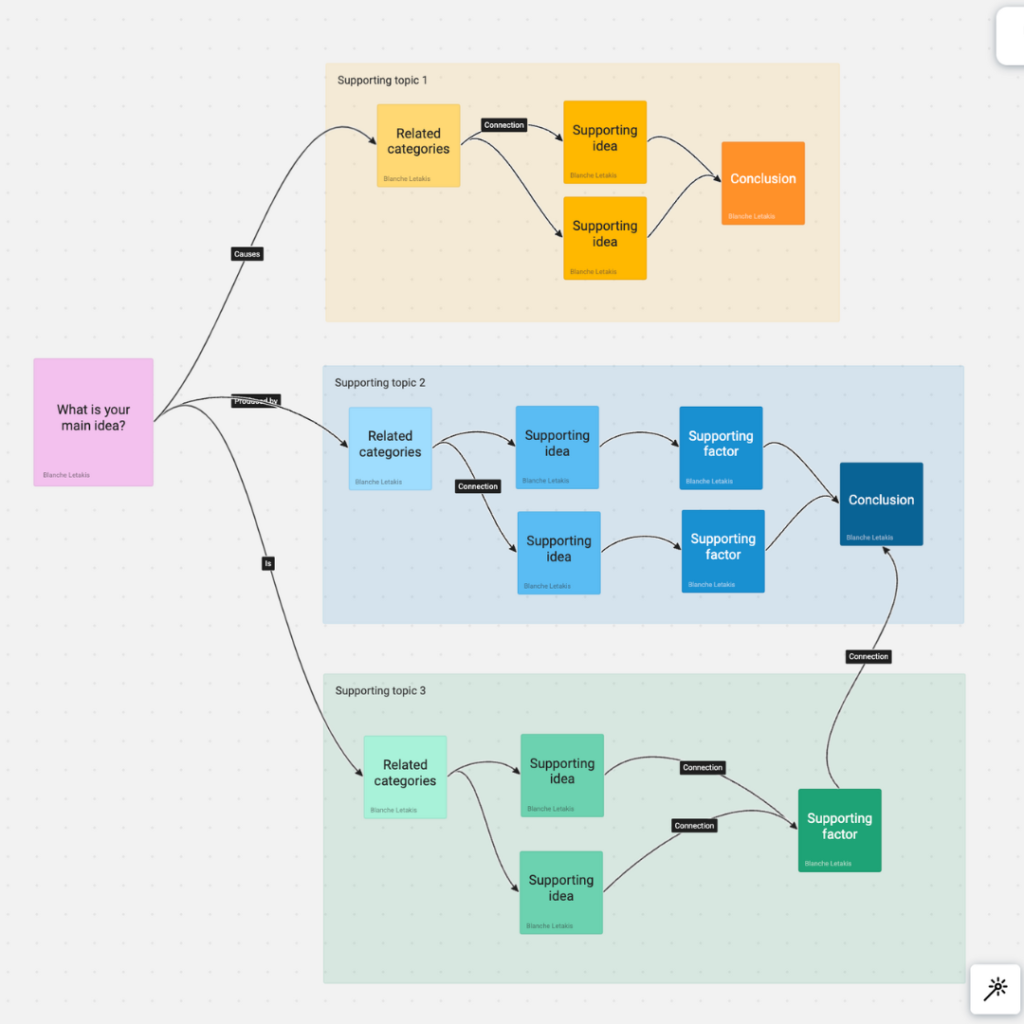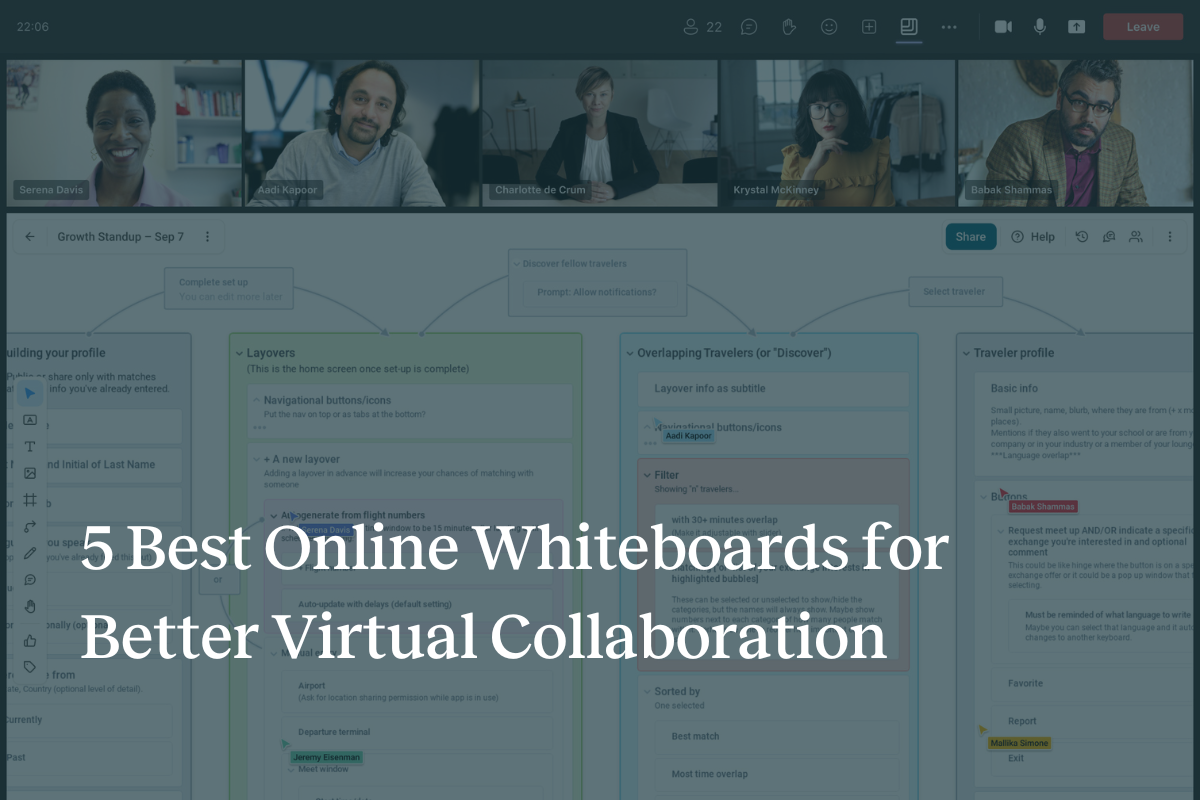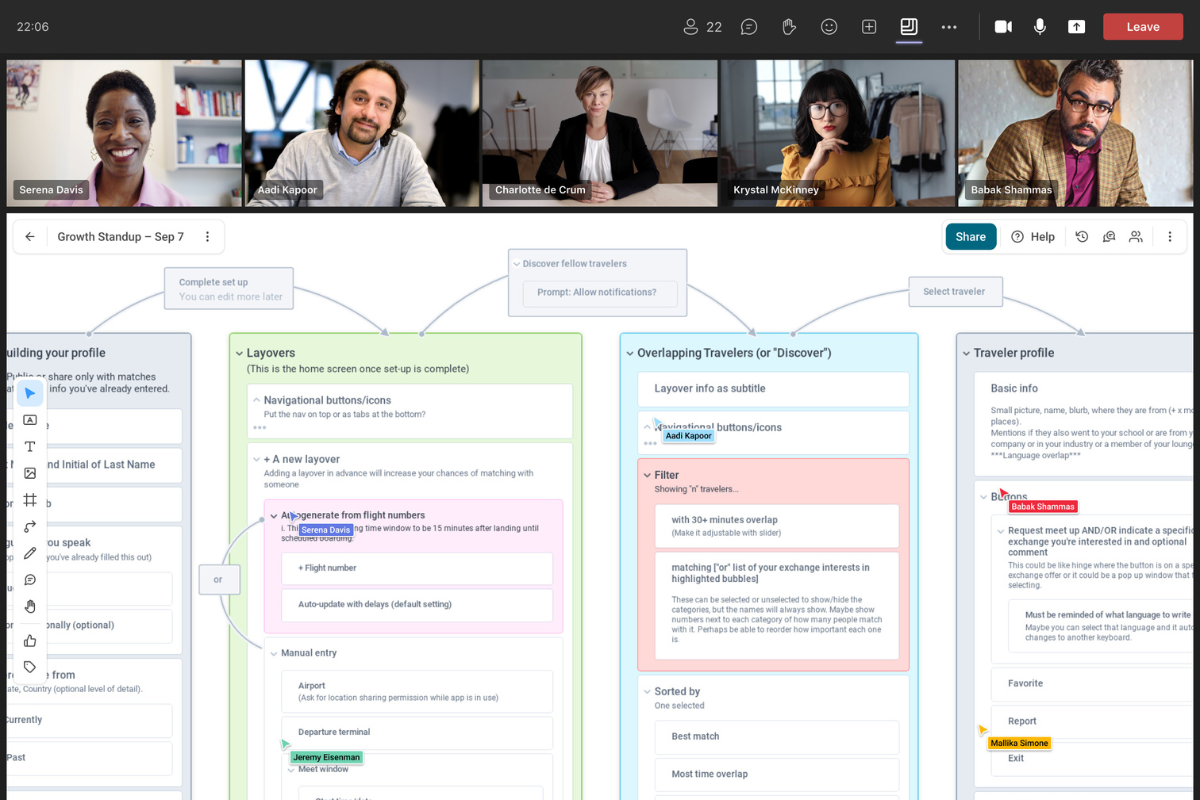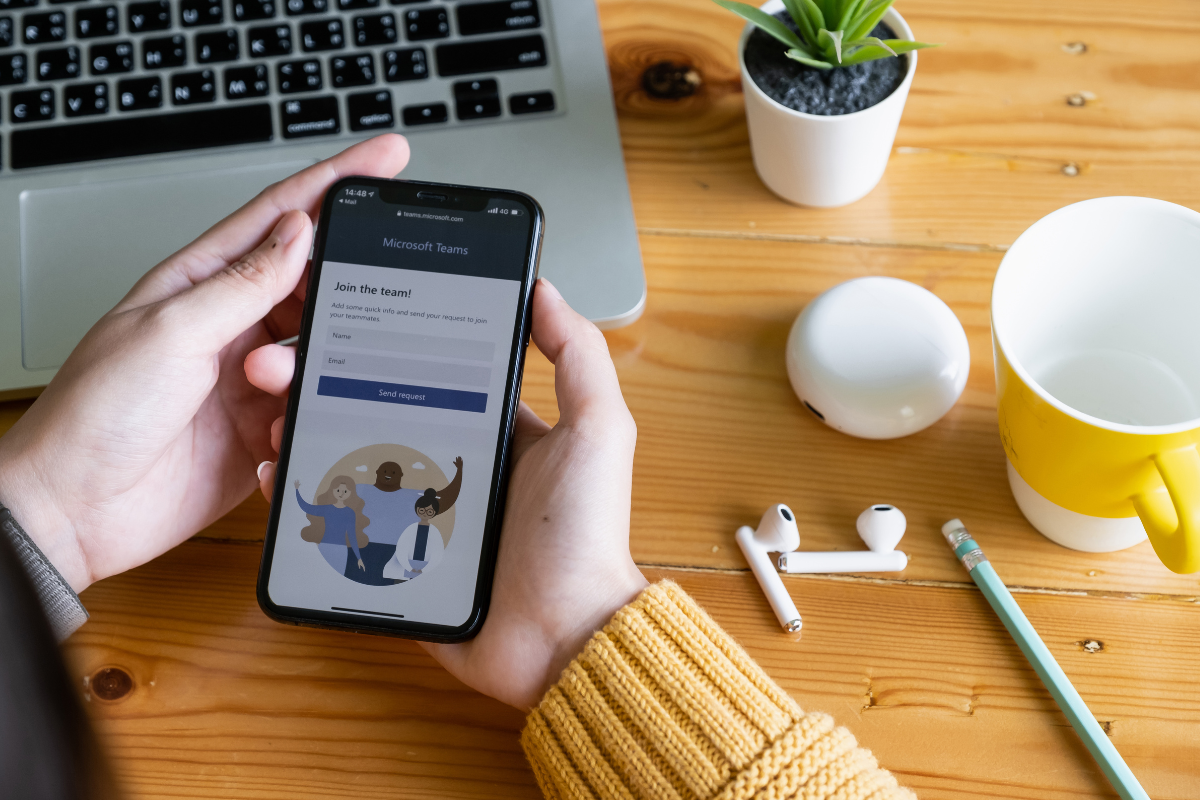Navigating complex decisions can often feel overwhelming. Whether you’re a business leader, a project manager, or just someone facing a tough choice, having a structured approach can make a world of difference. Enter the decision tree—a powerful tool that simplifies the decision-making process, providing clarity and direction.
In this blog post, we’ll dive deep into the concept of decision trees with an explanation of what a decision tree is, how decision trees work, and how they can be used to tackle complex problems effectively. Additionally, we’ll highlight the benefits of using Frameable Whiteboard for creating decision trees in an online whiteboard.
What is a Decision Tree?
A decision tree is a visual representation of decision-making processes. It is structured as a tree with nodes, represented by shapes holding decisions and outcomes, and branches, represented by lines, connecting the various options or consequences of those decisions. The tree starts with a single root node and branches out into multiple paths, each representing a potential outcome or decision pathway to create the full “tree”.
How to Approach a Complex Problem
Approaching a complex problem requires a systematic method to break down the issue into manageable parts. This is where decision trees come into play. By mapping out each potential decision and its possible outcomes, you can visualize the entire decision-making process, making it easier to identify the best course of action for your unique problem.
How do Decision Trees Work?
Decision trees work by breaking down a complex problem into a series of binary decisions, leading to a clear and concise solution path. Here’s how the process typically unfolds:
- Identify the Root Problem: Start with the primary question or problem at hand. This is your root node.
- Generate Possible Options: For each possible decision or action, create a branch. Each branch represents a different option or course of action.
- Evaluate Outcomes: For each option, determine the potential outcomes or consequences. These become the next set of nodes on your tree.
- Repeat as Necessary: Continue branching out until all potential outcomes are mapped. This may require multiple levels of decision-making.
- Analyze the Pathways: Examine each pathway to identify the most favorable outcome based on your criteria.
How Can a Complex Problem Be Solved by Using a Decision Tree?
A complex problem can be solved using a decision tree by systematically exploring all possible decisions and their outcomes. This structured approach ensures that no option is overlooked, and each potential pathway is considered. Decision trees also help in weighing the pros and cons of each decision, providing a clear visual comparison to aid you in making an informed choice.
For instance, consider a business deciding whether to launch a new product. The decision tree would start with the root question placed inside of a shape, “Should we launch the new product?” From there, lines lead to shapes that might represent different marketing strategies, production costs, and market responses. By evaluating each pathway, the business can identify the strategy that maximizes profit and minimizes risk.
Which Step Should Always Be Followed for Effective Problem-Solving?
For effective problem-solving, one crucial step that should always be followed is thorough analysis. This involves collecting and evaluating all relevant data, considering all possible options, and understanding the implications of each decision. Skipping this step can lead to incomplete decision trees and poor decision-making.
What is an Online Whiteboard?
An online whiteboard is a digital tool that allows users to collaborate in real time, sharing ideas and visualizing concepts on a virtual canvas. These platforms are particularly useful for remote, hybrid, or distributed teams, offering a space to brainstorm, plan, and organize information from anywhere.
Using Frameable Whiteboard to Make Decision Trees
Frameable Whiteboard is an innovative online whiteboard solution designed for collaborative brainstorming and structured thinking. It offers a range of templates, including a ready-made decision tree template, which simplifies the process of creating decision trees.
Benefits of Using Frameable Whiteboard
- Real-Time Collaboration: Frameable Whiteboard allows team members to work together in real time, regardless of their physical location. This enhances the decision-making process by incorporating diverse perspectives and expertise from a larger team because you’re not tied to being in one location.
- Ease of Use: The intuitive interface and ready-made templates make it easy to create decision trees without extensive training or experience. Find plenty of quick video tutorials to get started.
- Structured Thinking: The app supports structured thinking by providing features like nested cards, a variety of shapes and line connectors, as well as templates, that guide users through the decision-making process.
- Scalability: Frameable Whiteboard is scalable, accommodating teams of all sizes and adapting to various organizational needs whether you’re a small team or an enterprise.
Ready-Made Decision Tree Template
Frameable Whiteboard’s ready-made decision tree template is a game-changer for anyone looking to streamline their decision-making process. This template provides a pre-structured format that guides users through the steps of creating a decision tree, ensuring that all critical elements are included.
Key Features of the Decision Tree Template:
- Pre-Defined Shapes, Stickies, and Lines: The template comes with pre-defined shapes, stickies, and lines, making it easy to start building your decision tree right away.
- Customizable Options: Users can customize the template to fit their specific needs, adding or removing shapes, stickies, and lines as necessary.
- Visual Clarity: The template is designed for visual clarity with colors and labels, helping users to easily understand and follow the decision-making process.
Simplify Complex Decisions
Using decision trees to navigate complex decisions is a powerful strategy that can lead to more informed and effective outcomes. By breaking down problems into manageable parts and exploring all possible options, decision trees provide a clear and structured approach to decision-making.
Leveraging tools like Frameable Whiteboard further enhances this process by offering collaborative features and ready-made templates that simplify the creation of decision trees. Whether you’re tackling business challenges or project planning, decision trees and Frameable Whiteboard can be invaluable assets in your decision-making toolkit.