Whiteboard Access and Sharing
Who has access to my map?
When you look at your Whiteboard homepage, you will see a variety of boards sorted into sections of boards that have been started by you or shared with you. You can share boards with collaborators, set boards to be viewable to anyone with the link, or keep a board private by adjusting its individual settings.
Inviting collaborators
You can invite others to work collaboratively with you on your Whiteboard. Start by clicking the share button in the top right corner of your board, enter their name or email address in the ‘Invite Collaborator’ bar at the top of the modal, adjust their level of access, and press enter. An email with a link to the board will be sent to the collaborator and the map will appear on their Whiteboard homepage under their ‘Shared with me’ section.
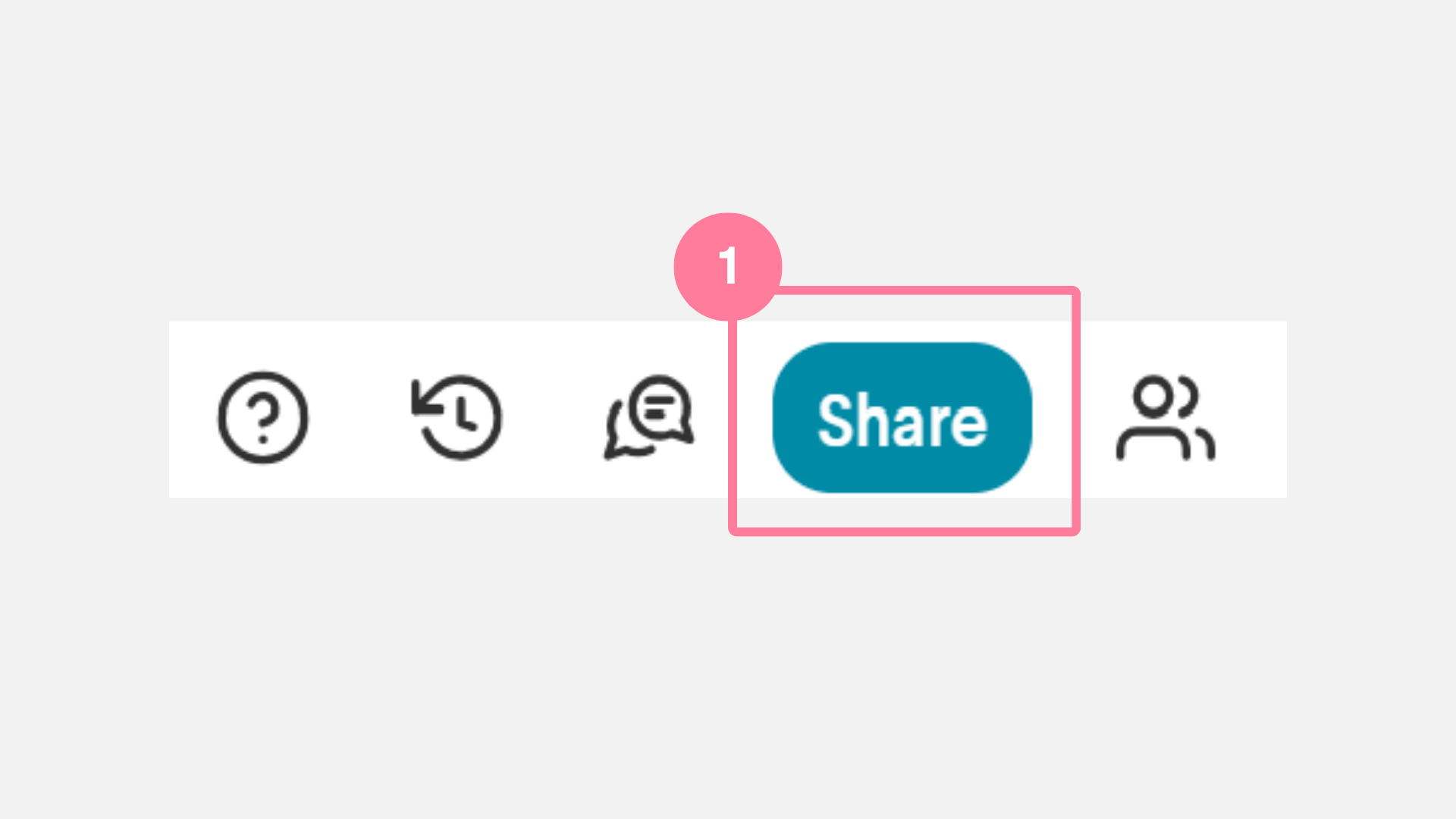
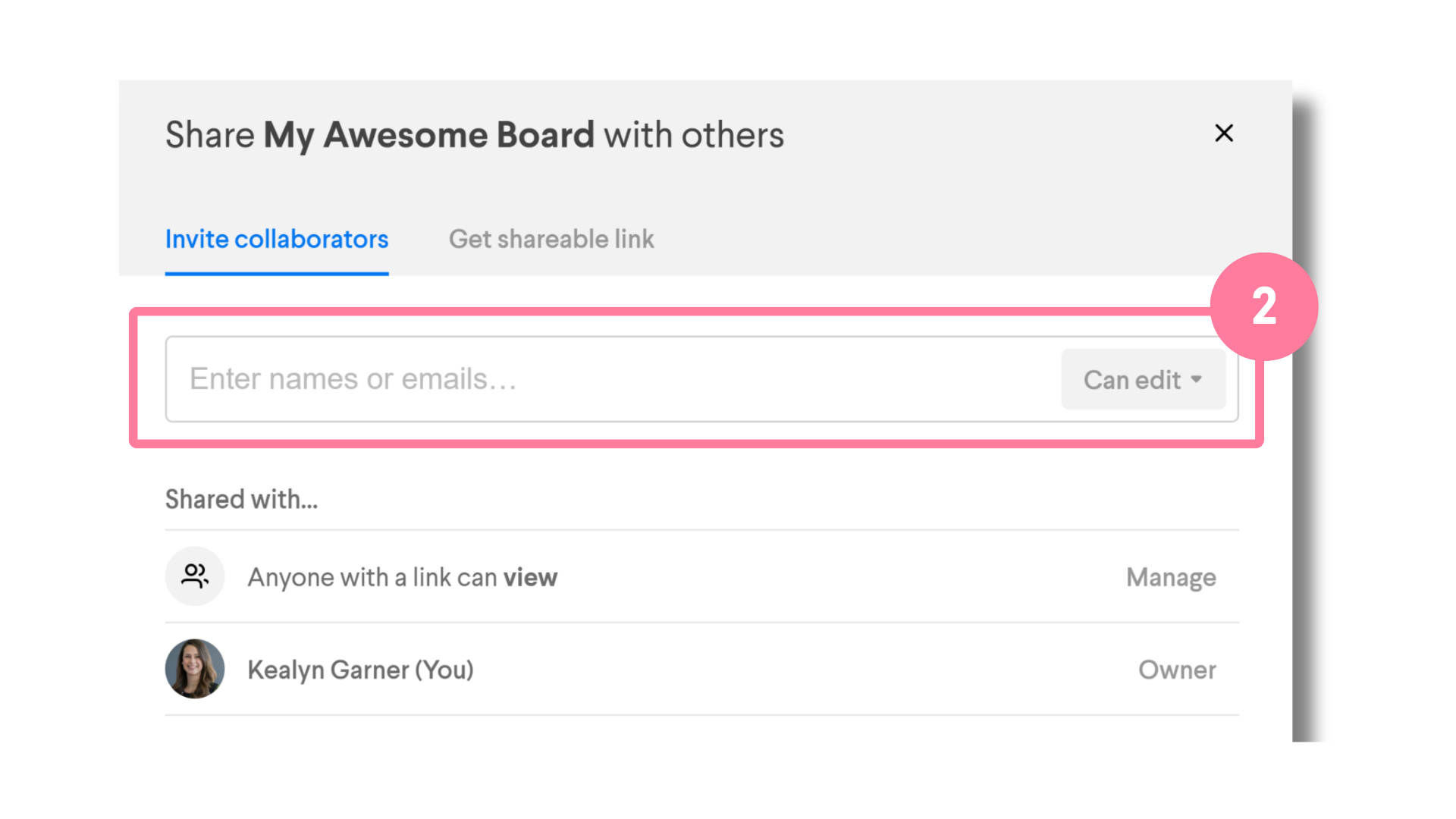
Adjusting access settings
Default board access is set to ‘Anyone who has the link can view and edit.’ Adjustments to these access settings must be adjusted on a per board basis.
You can control the general access settings to your board by clicking share in the top right corner of your board and click ‘manage’ under ‘Shared with…’ This will bring you to a settings page that allows you to adjust permissions around how others can interact with your board.
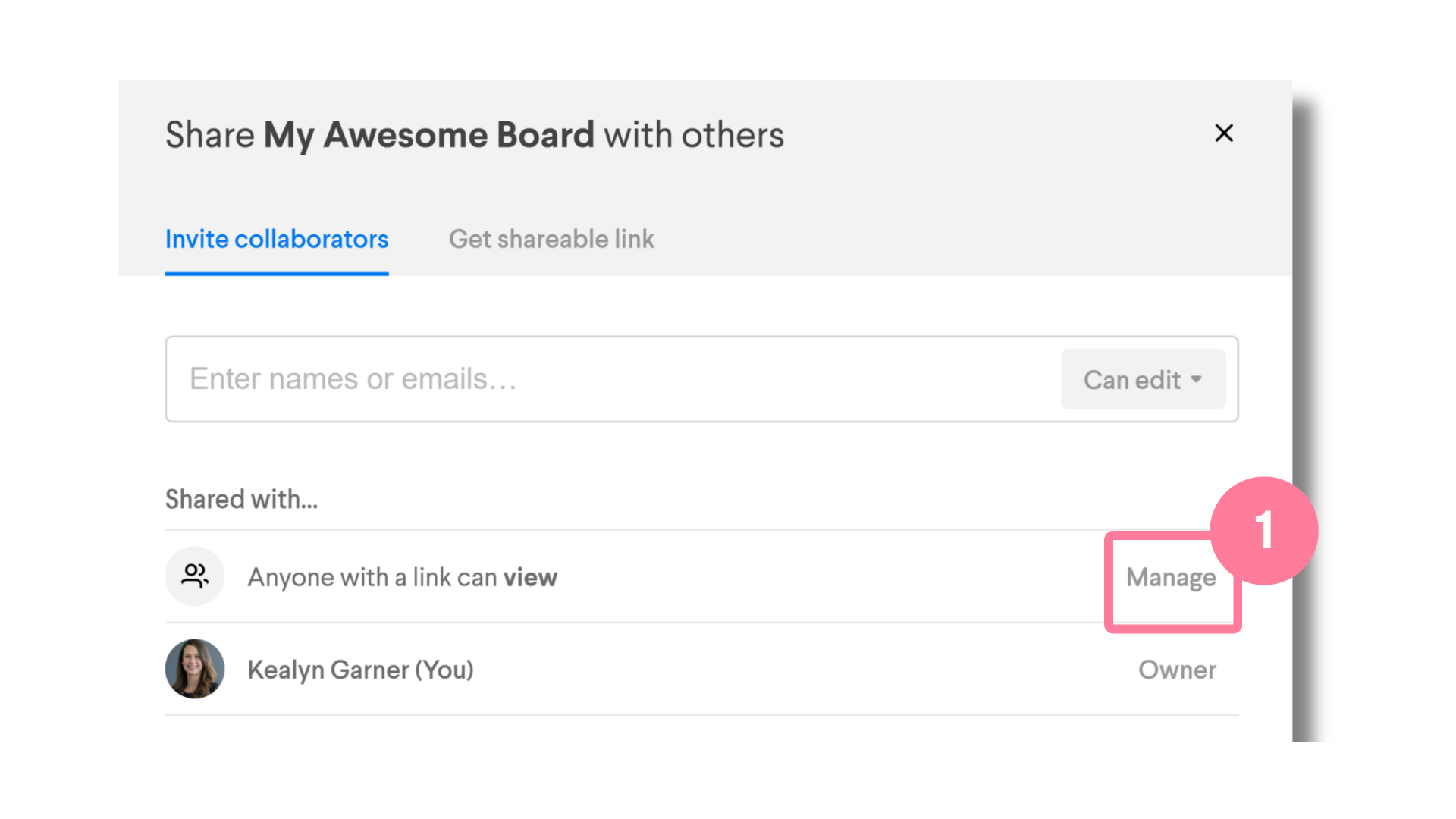
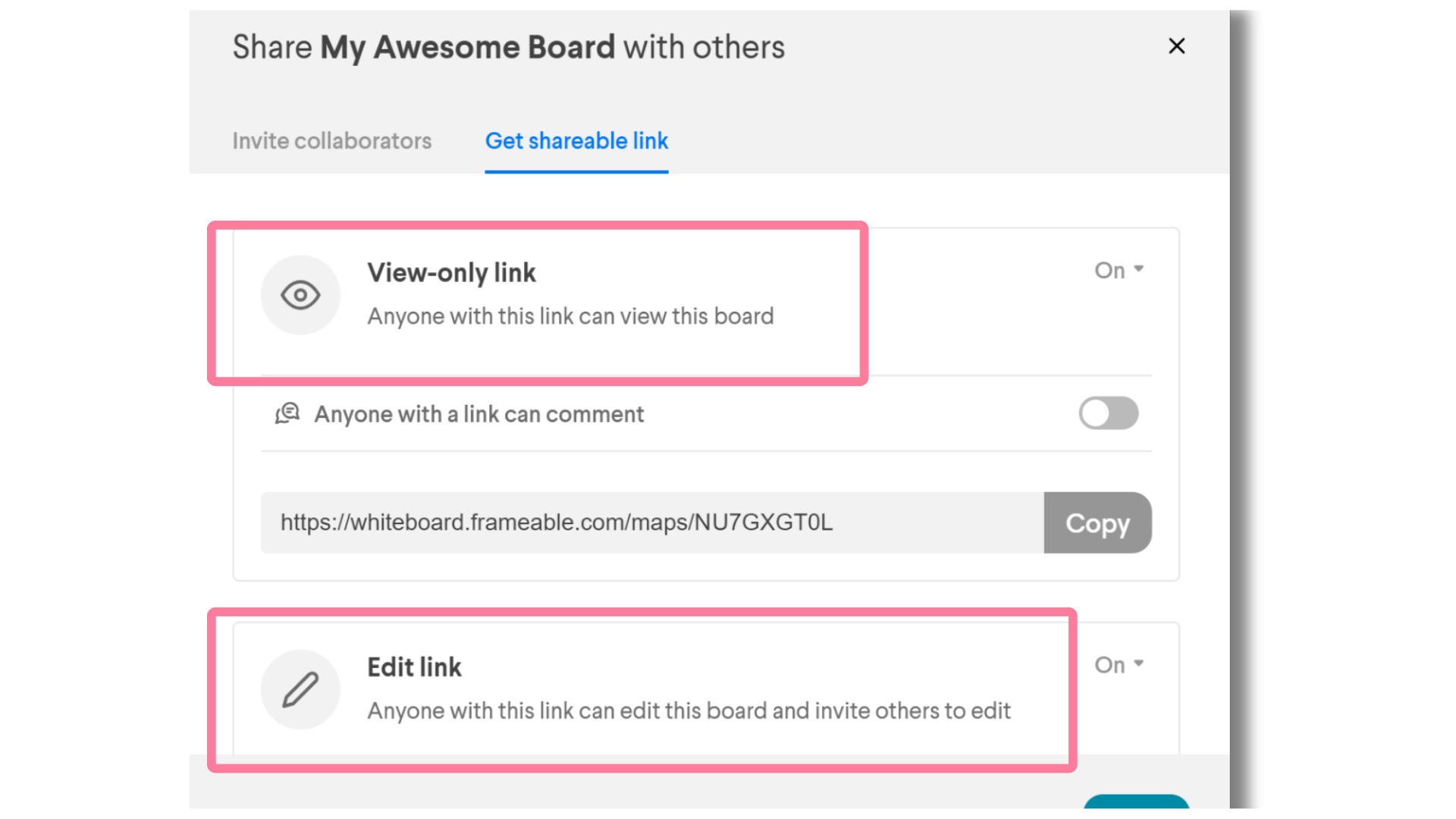

Need help?
We’re here to assist you with your Frameable questions!
Email us at: support@frameable.com
Call Us: 646-710-1703
