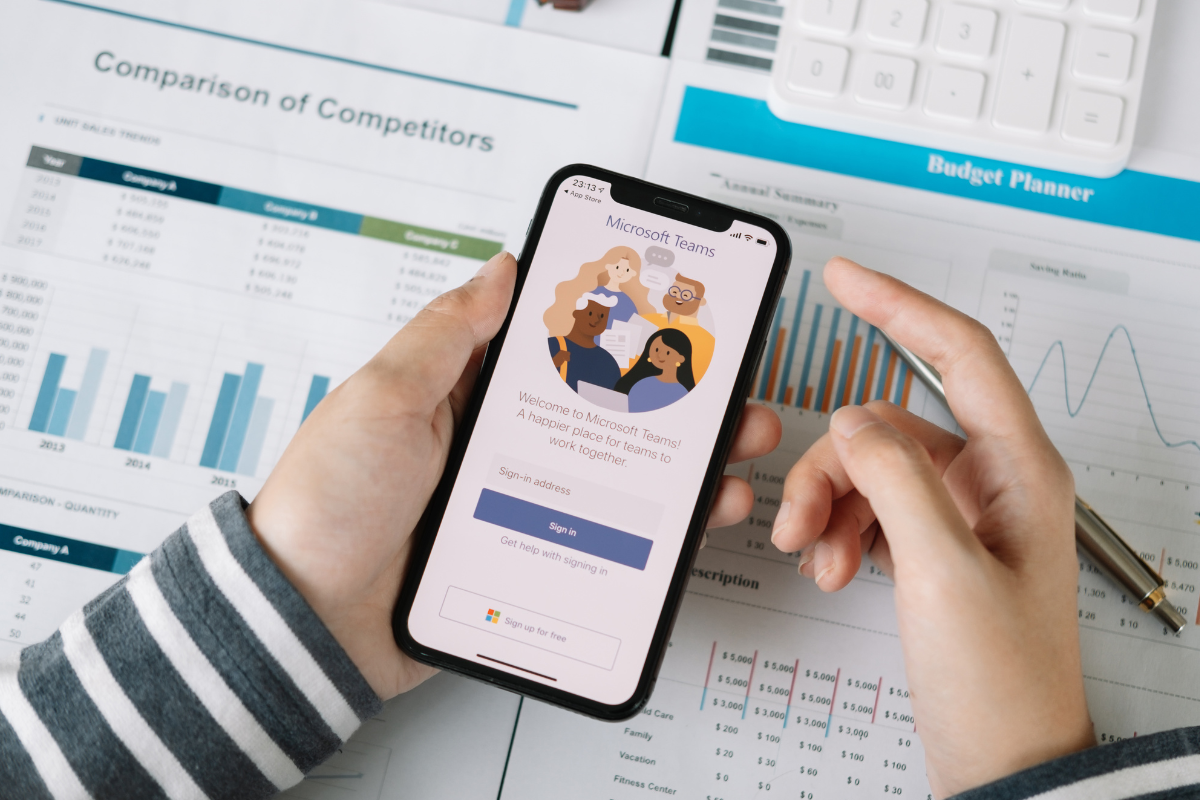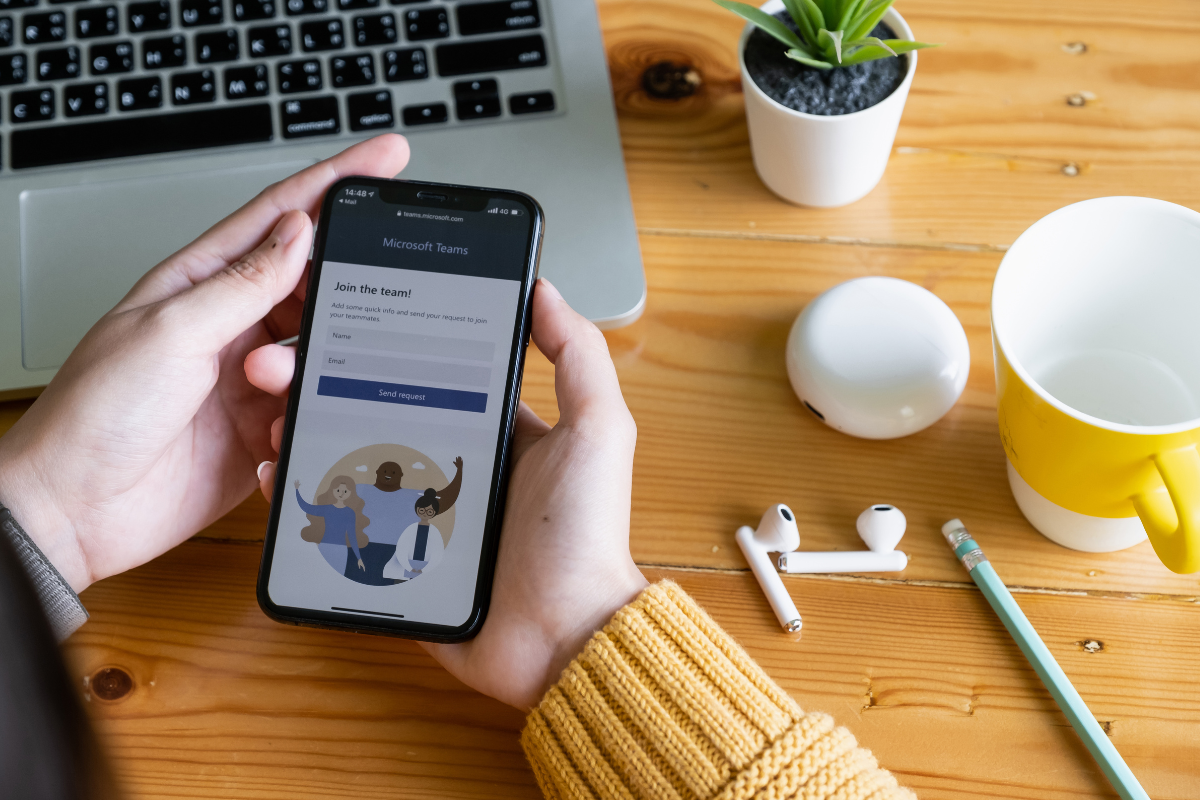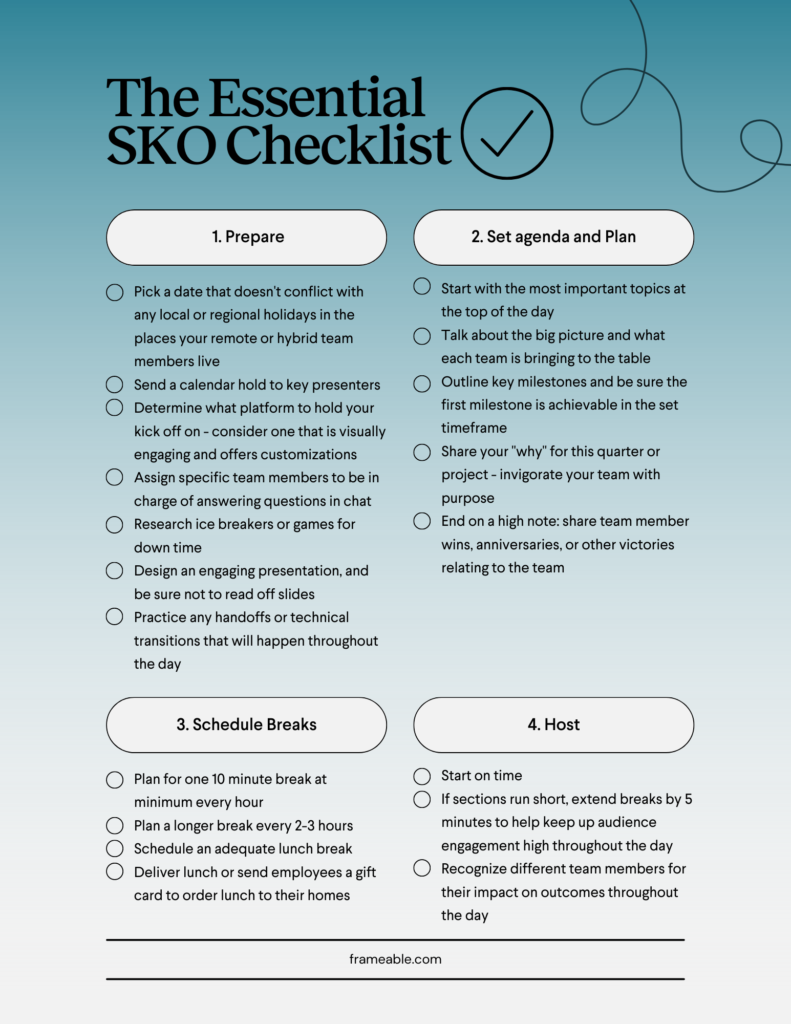A recent analysis of over 96 studies revealed that virtual learning can be up to 19% more effective than traditional, in-person learning. Not only can virtual learning be more effective and accessible to more people, given its nature, but virtual training, when done right, is an easy way to learn a great deal.
If your organization is taking the leap into remote training or virtual onboarding, there is much to consider:
- What platform should you host sessions on?
- How often should sessions be scheduled?
- How do you keep attendees engaged?
Below, we explore how to host successful virtual training sessions from anywhere, and technology and software outside of traditional meeting or conferencing software that will elevate the experience for you and your trainees.
How to Host Exceptional Virtual Training Sessions
- Have a clear learning objective you want attendees to take away
- One of the best things you can do for your trainees is provide them with clear guidelines that articulate precisely what you want them to take away from training sessions. Doing this will help both you and your trainees understand where their goals should lie, and you can point back to these objectives throughout the training so they can self-assess their progress.
- Chose different ways to engage attendees throughout the session
- Some people love to raise their virtual hand and participate in discussions, while others are more keen to stay behind the comfort of the chat box and participate from there. Regardless of how different attendees like to engage, it is crucial to attempt to engage all participants in multiple ways so that each member has a chance to shine and participate in a way that works for them. When posing questions to the group, switch back and forth between asking for answers in the chat, coming off of mute and answering a question, or using polls and other meeting functionality to encourage participation. Incorporating easy-to-use games like Kahoot! makes checking comprehension and participation more fun for everyone involved.
- Take breaks often
- At this point, we’re all familiar with “Zoom Fatigue” and its ever-present strain on remote work and education, but that doesn’t mean dealing with it has gotten any easier! It is still as important as ever to factor in breaks, especially if you want to ensure trainees retain as much information as possible from your sessions. The cognitive load of video calls is significantly higher than other forms of learning and communication, making breaks to stretch, walk around, and look at things other than your screen exceptionally important! Our rule of thumb is to factor in a five-minute break for every 30 minutes of content. If you are delivering a longer content block, consider slotting in breaks of 15 minutes or more between sessions.
The 3 best tools for virtual training engagement
- Virtual Whiteboard
- Whether you are leading a brainstorming session or want to build connections between different ideas, a virtual whiteboard is a great way to help make connections among learners, and encourage participation across the group. Products like Miro are great collaborative options that you can often install directly into your chosen video conferencing software.
- Multiple Screen Sharing Software
- If you want to ensure everyone follows your instructions or guide them through a complicated situation, employ a multiple-user screen-sharing software. Sharing multiple screens at once can give you a similar experience as walking around a classroom to ensure everyone is on the same page. Additionally, this allows learners to show they are paying attention without turning on their camera feed—thus providing a reprieve from worrying about how they appear on camera while giving training leaders the ability to verify everyone is engaged with the lesson. MultiShare is an excellent option for unlocking this capability and can be installed directly into Microsoft Teams calls to allow up to 15 users to simultaneously share their screens at once.
- Quiz Software
- An engaging quiz platform is essential to the virtual training environment! Platforms such as Quizlet are great for creating flashcards for trainees to utilize or short quizzes to check comprehension, and it’s easily accessible with a widely-used free version. It’s a user-friendly option for training leaders to design study or supplemental materials for your courses and for learners to build their own quizzes to enhance their information retention.
Training and onboarding are challenging in any format, and virtual training is a unique problem deserving of a unique approach. If you want more resources to host virtual onboarding sessions, explore our Virtual Onboarding Handbook. The guide is packed full of new ideas and proven strategies to make training and onboarding as smooth as possible. And when you need that collaborative spark back in your virtual training sessions, MultiShare is just what you need to bring the classroom feeling to the virtual world.